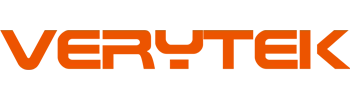Ready to dive into a new project? This tutorial gives you the confidence to handle a .Touchscreen ad unit installation in your vehicle. You don’t need to be an expert. If you follow this tutorial step by step, you’ll achieve great results. Always remember to disconnect the battery before you start. Safety comes first, so take your time and enjoy the process!
Key Takeaways
Always unhook your car battery before you start. This helps stop electrical problems and keeps you safe.
Get all the tools and adapters you need before you begin. This makes the job easier and helps you stay organized.
Take out the old stereo slowly and use plastic tools. This protects your car’s inside. Keep all screws in a safe place for later.
Match and connect wires by using color codes or adapters. This keeps your car’s features working. You do not need to cut the factory wiring.
Test your touchscreen unit and all its features before you finish. This helps you find problems early and makes sure the job looks good.
Preparation
Tools Needed
Get all your tools and materials before you begin. This makes the job easier and helps you not forget anything. You will not need to run to the store in the middle of your work. Use this table to help you stay organized:
Tool Category | Purpose / Use Case | Details / Examples |
|---|---|---|
Remove the old stereo and dashboard trim | Trim removal kit, Phillips/Torx/hex screwdrivers, pry bars | |
Wire Terminal Crimping Kit | Connect or adapt wiring harnesses | Crimping tool, butt splice connectors |
Wire Pullers | Route wires through tight spaces | Wireworm tool, solid-core copper wire |
Wiring Harness Adapters | Connect new unit to vehicle wiring | Model-specific harness adapters |
Mounting Hardware | Secure the touchscreen ad unit in place | Screws, brackets, mounting plates |
Multi-meter | Digital multi-meter | |
USB/Bluetooth Peripherals | Optional data connections | USB cables, Bluetooth dongles |
A flashlight can help you see in dark spots. Zip ties are good for keeping wires neat. If you want to add things like a backup camera, get those parts now.
Safety Steps
You must be careful when you install a touchscreen ad unit. You do not want to break your car’s electronics or get hurt. Here is what you should do:
Turn off your car and take out the key.
Take off the negative (-) battery terminal first. This stops power and helps avoid short circuits.
Wait 5 to 10 minutes. This lets any extra energy leave the system.
Use tools with insulation when you work near the battery.
Cover the battery terminals with rubber caps or electrical tape.
Tip: Wear a grounding wrist strap or touch bare metal before you touch any electronic parts. This keeps static electricity from hurting the parts.
If you do not disconnect the battery, you could cause a power surge or static shock. Even if the car looks off, there can still be power left. This can break your new touchscreen ad unit or other parts. One small mistake can cost a lot and make the job take longer.
Be careful, go slow, and check your work before each step. Good preparation helps you finish the install without problems.
Remove Existing Unit
Take Out Factory Stereo
Ready to get that old stereo out? Let’s walk through it together. You already disconnected the battery, so you’re safe to start. Removing the factory stereo takes a little patience, but you can do it if you follow these steps:
Grab your plastic trim removal tools. These are perfect for popping off dashboard panels without scratching or cracking anything. Metal tools can damage your car’s interior, so stick with plastic ones.
Gently pry off the trim panels around your stereo. Work slowly and listen for the clips to release. If you feel resistance, check for hidden screws.
Look for small slots or holes on each side of the stereo. These are where you’ll insert the stereo removal keys or thin tools. Push them in until you hear a click.
If your stereo doesn’t have clips, check for screws or bolts holding it in place. Remove them with the right screwdriver.
Once the clips or bolts are out, pull the stereo out evenly. Don’t yank it—just wiggle it free.
Tip: Keep all screws, bolts, and trim pieces in a small container. You’ll need them for reassembly after your new touchscreen ad unit installation.
Here’s a quick table to help you spot the different mounting types:
Mounting Type | How to Remove |
|---|---|
Spring Clips | Insert DIN tools into stereo holes, release clips, and pull stereo out |
Bolted | Remove trim, unscrew bolts, and slide stereo out |
Rail System | Remove clips or bolts, then slide stereo off the rail |
Shaft-Style (Old) | Unscrew nuts and washers behind dash, then carefully pull stereo out |
Access Wiring
Now that the stereo is out, you’ll see a bundle of wires and connectors behind it. Take a moment to look at how everything is plugged in. Most vehicles use a wiring harness and an antenna cable. Gently unplug these by pressing the release tabs and pulling straight out. Don’t force anything—if a connector feels stuck, double-check for hidden clips.
If you want to remember where each wire goes, snap a quick photo with your phone. This makes connecting your new touchscreen ad unit much easier later. Keep the wiring harness and antenna cable handy. You’ll need them for the next steps.
Note: Some older cars may have extra controls or wires attached to the stereo. Take your time and disconnect each one carefully.
You did it! The old stereo is out, and you’re ready to move on.
Wiring Setup

Connect Wire Harness
Now you get to work with the wires. This part might look tricky, but you can handle it. Start by matching the wires from your new touchscreen ad unit to the wires in your car’s harness. Most wires have colors that help you line them up. Use a wiring diagram from your unit’s manual if you feel unsure.
Many people choose custom harnesses to make this step easier. Crutchfield’s ReadyHarness™ service gets great reviews for making plug-and-play harnesses. You just connect the color-coded wires, and you’re ready to install. Posi-Products™ connectors also make the job simple. You twist the wires together and screw on the connector—no soldering needed.
Tip: Always double-check your connections before you move on. A loose wire can cause problems later.
If your car has extra features like steering wheel controls or a backup camera, you need a special harness. For example, the iDatalink Connec HRN-RR-FO1 harness works with many Ford, Lincoln, and Mercury vehicles. It keeps your factory features working with your new touchscreen. This harness connects straight to your car’s radio harness and works with the Maestro module. You keep things like your steering wheel audio buttons and backup camera after you install the new unit.
Use Adapters
Adapters help you connect everything without cutting your car’s wires. You might need a dash kit, antenna adapter, or USB adapter, depending on your vehicle. Scosche and Metra make reliable adapters for many car models. Scosche offers a wide range of harnesses and install kits, so you can find one that fits your car.
If you drive a Ford with a MyFord Touch radio, the iDatalink Maestro KIT-MFT1 kit makes the install smooth. This kit comes with a dash kit, T-harness, and a new media hub. You can mount a double-DIN touchscreen unit and keep your steering wheel controls, backup camera, and even rear-seat entertainment. The kit also gives you USB-A and USB-C ports for charging and media.
When you use the right adapters, you make the installation easier and keep your car looking neat. You also avoid damaging your factory wiring. Take your time, follow the instructions, and you’ll have everything ready to mount your new touchscreen ad unit.
Touchscreen Ad Unit Installation
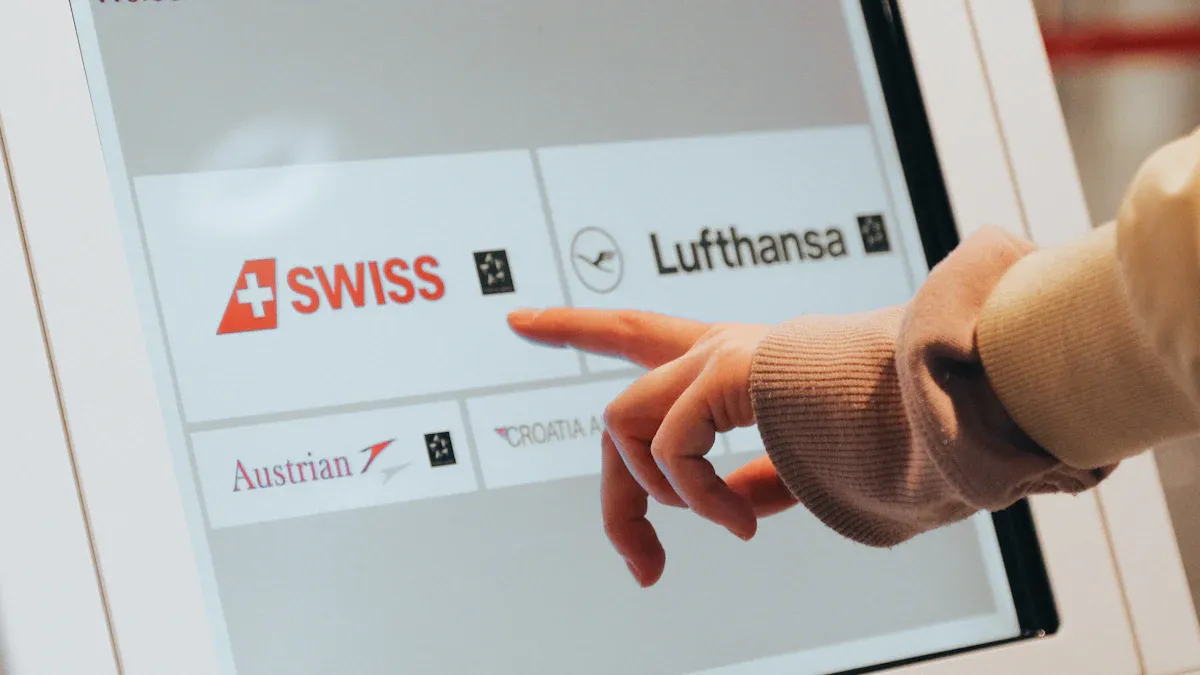
Mount the Unit
You have your wires ready and your dashboard open. Now it’s time to mount your new touchscreen ad unit. This step can feel exciting because you see your project coming together. Start by checking the fit of your unit in the dash opening. Some touchscreens use a shallow-mount chassis or a tablet-style design. These units often need less space, so you get more flexibility if your car has a tight dashboard.
Before you install, double-check that you have all the mounting hardware. Use the screws and brackets that came with your kit. If you use the wrong screws or skip a bracket, your touchscreen might not sit flush or could rattle while you drive.
Tip: Always test-fit the unit before final installation. This helps you spot any issues with alignment or depth.
Here’s a table to help you avoid the most common mistakes during .touchscreen ad unit installation:
Common Mistake / Issue | Explanation |
|---|---|
Not testing equipment before installation | You might find a faulty screen after you mount it, causing delays. |
Forgetting essential cables or remotes | Missing a cable can stop your install in its tracks. |
Improper measurement and leveling | A crooked unit looks unprofessional and may not fit right. |
Using incorrect drill bits or anchors | The unit could come loose if you use the wrong tools. |
Poor power and cable management | Messy wires can cause problems or even damage your new touchscreen. |
Neglecting user experience factors | A screen that’s too high or low can be hard to use. |
If you have a shallow-mount or tablet-based unit, check the instructions for any special brackets or spacers. Some units need a slight tilt to improve visibility and make the screen feel more interactive. Placing a large touchscreen flat against the dash can make it look like a regular ad, not a touch device. A small tilt helps users know they can interact with it.
When you mount the unit, use the right torque for the screws. For example, display housing screws usually need about 3 Nm (2.2 lbs-ft) of torque. If you use a 10mm hex fastener for the instrument panel, tighten it to 16 Nm (11.8 lbs-ft). Always use a torque wrench if you have one. This keeps the unit secure and prevents damage.
Note: If you run into an uneven dash or hidden obstacles, stay calm. Adjust your mounting plan and use the right anchors or brackets.
Secure Connections
You want your .touchscreen ad unit installation to last. That means every connection must be solid. Here’s how you can make sure your install is safe and reliable:
Route your cables through the right conduits. Keep power and data lines apart to avoid interference.
Add surge protection to all power connections. This protects your unit from voltage spikes.
Use cable strain relief at every connection point. This stops wires from pulling loose if someone tugs on them.
Label each cable with its source and destination. You’ll thank yourself later if you ever need to troubleshoot.
Test every electrical connection with a multi-meter before you mount the screen.
If you install a unit in a spot that gets wet, use IP68-rated conduit junctions to keep moisture out.
Use weather-resistant labels for all connection points. This keeps things clear and easy to read.
Tip: Never skip the testing step. A quick check with your multi-meter can save you hours of frustration later.
If you want your .touchscreen ad unit installation to look professional, bundle your wires with zip ties and tuck them away neatly. Avoid sharp bends or pinching cables behind the dash. Good cable management keeps your install safe and makes future upgrades easier.
When you finish, document your connections. Take a photo or write down which cable goes where. This step helps if you ever need to fix or upgrade your touchscreen ad unit.
You’re almost done! With the unit mounted and all connections secure, you can move on to the final steps of your installation.
Software and Testing
Install Drivers
You have finished the finalized wiring and installation. Now it is time to make sure your touchscreen ad unit works with your system. Most new touchscreen units need special drivers to talk to your car’s computer. These drivers help the screen respond to your touch and display ads correctly.
Many touchscreen ad units need you to install touch drivers that match your operating system. You might use Windows, macOS, or Linux.
Sometimes, you need to update the firmware. This update helps your touchscreen work better and fixes bugs.
Manufacturers often give you tools or utilities. These help you reset or set up your touchscreen controller.
Some brands, like Elo Touch Solutions, offer support pages for drivers, firmware, and setup tools.
If you use Windows, you can let Windows Update find the right drivers for you. This is the easiest way to get your touchscreen working. You can also check for optional updates if you want the latest features.
Here is a quick way to install or update your drivers on Windows:
1. Open Device Manager from the Start menu. 2. Find your touchscreen device in the list. 3. Right-click it and pick ‘Update driver.’ 4. Choose ‘Search automatically for updated driver software.’ 5. If nothing updates, check Windows Update for more options. 6. Restart your system after you finish.
Tip: Always restart your device after you install new drivers or firmware. This helps everything work smoothly.
Test Features
You want to make sure your touchscreen ad unit works before you close up the dash. Start by checking the basics. Does the screen light up? Can you touch and swipe? Try every button and menu.
Make a checklist like this:
Power on and off
Touch response (tap, swipe, drag)
Ad display and playback
Audio output
Bluetooth or USB connections
Backup camera (if installed)
Steering wheel controls
If something does not work, double-check your connections and settings. Sometimes, a simple restart or a driver reinstall can fix the problem. Testing now saves you time later. You do not want to take everything apart again.
Note: If you find a problem, do not panic. Go back through your steps and check each connection. Most issues have a simple fix.
You have now completed the software setup and testing. Your install is almost done!
Troubleshooting
Common Issues
You might run into a few bumps after installing your touchscreen ad unit. Don’t worry—most problems have simple fixes. Here are some of the most common issues you could face:
The touchscreen does not respond or feels slow.
Audio glitches pop up, like no sound or crackling speakers.
Bluetooth or CarPlay won’t connect.
The screen looks cracked, bubbled, or has weird colors.
The radio does not pick up stations.
The unit will not power on, or it keeps restarting.
You find it hard to use virtual controls for things like the heater or air conditioner.
The screen is hard to see in sunlight or menus feel confusing.
You get distracted by the touchscreen while driving.
Tip: If you notice any of these problems, take a deep breath. You can fix most of them with a few easy steps.
Solutions
Let’s walk through some ways to solve these problems. Start with the basics:
Check Power and Connections
Make sure all cables are tight. Look at the fuses and wiring harness. If the unit will not turn on, check the power cable first.Restart and Update
Try turning the system off and on. Sometimes, a simple restart helps. Look for software or firmware updates from the manufacturer. Updates can fix bugs and improve performance.Calibrate the Touchscreen
If the screen does not respond, open the settings and find the calibration menu. Follow the on-screen steps. Use a stylus for better accuracy. If calibration fails, test the touchscreen with built-in diagnostics. Sometimes, you may need expert help if the screen stays unresponsive.Fix Audio Problems
Update your audio drivers. Run the audio troubleshooter if you use Windows. Check your microphone and speaker settings. Turn off any sound effects that might cause problems.Solve Connectivity Issues
Reconnect Bluetooth or CarPlay devices. Delete old connections and pair them again. Make sure your phone’s software is up to date.Use Diagnostic Tools
Tools like the Mac Tools ET9200 or Bosch ADS can help you find deeper problems. These tools check your car’s systems and give you repair tips.
Keep your touchscreen clean and avoid extreme heat or cold. Regular updates and gentle cleaning help your unit last longer. If you still have trouble, don’t hesitate to ask a pro for help!
You made it through the tutorial! You learned how to remove your old stereo, connect wires, and finish your .touchscreen ad unit installation. Always double-check your connections and test every feature before you call it done. If you run into tricky wiring or a unique car model, don’t hesitate to ask a pro for help. Keep your screen clean with a soft cloth, update your software, and check for damage now and then. These habits help your touchscreen last longer and work better.
FAQ
How long does it take to install a touchscreen ad unit?
Most people finish the job in 1 to 2 hours. If you have never done this before, you might need a little more time. Take breaks if you need them.
Can I install a touchscreen ad unit without special tools?
You can use basic tools like screwdrivers and plastic trim tools. Some cars need special adapters or harnesses. Check your car’s manual before you start.
Will installing a touchscreen ad unit void my car’s warranty?
Usually, installing a new unit does not void your warranty. If you cut wires or damage parts, you could lose coverage. Always use adapters and follow instructions.
What should I do if my touchscreen does not turn on?
Check the power cable.
Make sure all connections are tight.
Look at the fuse.
Try restarting your car.
If it still does not work, contact support.
Can I keep my steering wheel controls with a new touchscreen unit?
Yes! Many harness adapters let you keep your steering wheel controls. Look for a model that supports your car. Read the product details before you buy.
See Also
Guide To Setting Up A Wireless CarPlay Adapter Easily
Installing A CarPlay Adapter In Your Honda Civic Canada
Simple Steps To Install CarPlay Adapter In Toyota RAV4
How To Enable CarPlay On Older Mercedes Vehicles Stepwise
Effortless CarPlay Software Upgrade For Your Citroën Vehicle