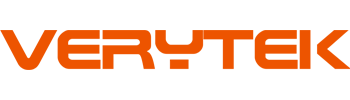Imagine stepping into your Honda CR-V, and your iPhone connects to the infotainment system instantly—no cables, no hassle. That’s the magic of the wireless Apple CarPlay upgrade for Honda CR-V. It makes your drives smoother and safer by letting you access apps, maps, and music hands-free. You don’t have to fumble with cords or get distracted while driving. Plus, it’s a great way to keep your car’s tech up-to-date. This upgrade is not just about convenience; it’s about making every trip more enjoyable and future-ready.
Key Takeaways
Switch to wireless Apple CarPlay for a neat, cord-free ride. Connect automatically without dealing with messy wires.
Drive safer with hands-free tools. Ask Siri to call, text, or guide you while staying focused on driving.
Keep your Honda CR-V updated. It will work with new iPhones and iOS versions, keeping your car’s tech current.
Boost your car’s value. A high-tech system attracts buyers who want modern features in cars.
Install a wireless CarPlay adapter with easy steps. With basic tools, you can upgrade your car and enjoy these perks.
Why Pick a Wireless Apple CarPlay Upgrade for Honda CR-V?
Upgrading to wireless Apple CarPlay isn’t just about new tech. It makes driving your Honda CR-V easier, safer, and more fun. Here’s why this upgrade is a smart choice.
No more messy cables
Think about never needing to untangle cords again. With wireless Apple CarPlay, your iPhone connects to your car automatically. Just start the engine, and it’s ready to go. This upgrade keeps your car tidy and saves you time.
Tip: If you drive a 2017-2020 Honda CR-V, this upgrade can make your car feel as modern as newer models.
Stay safe with hands-free features
Safety is key when driving. Wireless Apple CarPlay lets you use your iPhone without looking away from the road. You can call, text, or get directions using Siri’s voice commands. This keeps your hands on the wheel and your focus on driving.
Studies show hands-free systems like wireless Apple CarPlay help reduce accidents caused by distractions. A small change can make driving much safer.
Easy-to-use and smooth experience
Wireless Apple CarPlay works perfectly with your car’s system. Apps like Maps, Music, and Messages are easy to use and look just like they do on your phone. There’s no need to learn anything new. Whether you’re playing music or finding your way, it’s simple and smooth.
For 2017-2020 Honda CR-V owners, this upgrade makes your car’s system feel brand new. It connects old tech with modern features, so you don’t miss out on the latest updates.
Future-proofing your car’s infotainment system
Technology changes fast, and your car’s system can feel old quickly. Adding wireless Apple CarPlay is a great way to keep your Honda CR-V modern. Here’s why this upgrade is a smart choice for the future.
Stay up-to-date with new devices
Phones improve every year with better features and faster updates. By upgrading to wireless Apple CarPlay, your car will work with the newest iPhones and iOS versions. You won’t need to worry about your system not working with newer devices.
Tip: Apple often adds new features to CarPlay. A wireless setup lets you enjoy these updates without changing your car’s hardware.
Boost your car’s resale value
A modern system makes your Honda CR-V more attractive to buyers. Many people want cars with advanced tech like wireless Apple CarPlay. Upgrading now improves your driving and increases your car’s value.
Save money on future upgrades
Think of this as a smart investment. Waiting too long might mean replacing your whole system later. A wireless CarPlay adapter is a cheaper way to keep your car updated without spending too much.
Match today’s trends
Wireless tech is becoming normal in cars. Features like wireless charging and hands-free controls are now expected. Adding wireless Apple CarPlay keeps your Honda CR-V in line with these trends so it doesn’t feel outdated.
Note: If you own a 2017-2020 Honda CR-V, this upgrade makes your car feel as modern as newer models.
Enjoy long-term ease
Imagine never needing to plug in your phone again. Wireless Apple CarPlay makes daily drives easier for years. Whether commuting or road-tripping, this upgrade keeps your system ready for your needs.
Callout: Future-proofing your car is simple. A wireless adapter gives you the latest tech without replacing everything.
By adding wireless Apple CarPlay, you’re not just keeping up—you’re staying ahead. It’s a small upgrade that makes a big difference now and later.
Tools and Devices Needed for a Wireless Apple CarPlay Upgrade

Making your Honda CR-V wireless CarPlay-ready is simple with the right tools. Here’s what you’ll need to begin.
Wireless CarPlay adapter (e.g., Carlinkit, Ottocast)
A carplay wireless adapter is the key to this upgrade. It links your iPhone to your car’s system without wires. Popular choices include Carlinkit 5.0 and Ottocast U2-AIR Pro. Both work well, but they have some differences:
Feature | Carlinkit 5.0 | Ottocast U2-AIR Pro |
|---|---|---|
Price | Cheaper option | Costs more |
Firmware Updates | Regular updates | Frequent improvements |
Size | 76×43×12.3mm | 59×59×15mm |
Connection Stability | Stable connection | Faster and smoother |
Pick Carlinkit 5.0 if you want a budget-friendly option or need it to work with both Apple CarPlay and Android Auto.
Choose Ottocast U2-AIR Pro for faster speeds and wider compatibility.
Tip: Check if the adapter supports wireless CarPlay for your Honda CR-V model.
Compatible iPhone with the latest iOS version
Your iPhone is important for this setup. Make sure it has the latest iOS version to avoid problems. Apple often updates CarPlay with new features, so staying updated gives you the best experience. If your iPhone is old, think about upgrading for better performance.
Note: Wireless CarPlay works with iPhones from iPhone 6 and newer models.
USB cable for initial setup (if required)
Even though this upgrade is wireless, you’ll need a USB cable for the first setup. This step pairs your iPhone with the car’s system. Here’s how to do it:
Connect your iPhone to the car’s USB-A port using a Lightning cable.
Start the car and make sure the infotainment screen is on.
Follow the steps on your iPhone to enable wireless CarPlay.
This setup creates a Bluetooth link and saves your iPhone as a paired device. After this, your iPhone will connect wirelessly every time you drive.
Tip: Keep a USB cable nearby in case you need to fix or reset the connection.
With these tools and devices, you’re ready to upgrade your Honda CR-V to wireless CarPlay. The process is easy, and the benefits are great!
Access your Honda CR-V’s infotainment system
To add wireless Apple CarPlay to your Honda CR-V, you’ll need to use its infotainment system. Don’t worry—it’s simple! The infotainment system is where everything happens, and getting it ready is easy.
Follow these steps to prepare your Honda CR-V’s infotainment system:
Turn on your car and go to the infotainment screen.
Find the System Updates option on the main menu.
If you can’t see it, tap All Apps to locate System Updates.
Select it, and the system will check for updates automatically.
If updates are found, follow the instructions to Download and Install them.
Tip: Updating your system helps it work with new wireless CarPlay adapters and iPhone features.
After updating, your system will be ready to connect with a wireless CarPlay adapter. This step is important because old software can cause problems or limit features. Keeping your system updated ensures a smooth upgrade.
While you’re at it, explore the infotainment menu. Learning how it works will make setup easier. Once done, you’re closer to enjoying wireless Apple CarPlay in your Honda CR-V!
Step-by-Step Guide to Installing Wireless Apple CarPlay

Adding wireless Apple CarPlay to your Honda CR-V is simple. Follow these steps to enjoy a cable-free connection quickly.
Check if your Honda CR-V is compatible
Before starting, confirm your Honda CR-V works with wireless Apple CarPlay. Most models from 2017 and newer are compatible. Here’s how to check:
Read your owner’s manual: Look for Apple CarPlay details.
Visit Honda’s website: Check their list of compatible models.
Inspect your infotainment system: If it supports wired Apple CarPlay, it likely works with wireless adapters.
Tip: Not sure? Ask your local Honda dealer. They can confirm compatibility and suggest the best adapters for your car.
Buy a good wireless CarPlay adapter
After confirming compatibility, choose a reliable wireless CarPlay adapter. Not all adapters are the same, so pick one that fits your needs. Consider these factors:
Features: Look for Siri, hands-free calls, and music streaming. Some adapters allow pairing multiple devices.
Price: Decide your budget before shopping. Adapters range from cheap to premium.
Reviews: Read user reviews to learn about performance and reliability.
Warranty: Pick a brand with a good warranty and customer support.
Popular choices like Carlinkit 5.0 and Ottocast U2-AIR Pro are highly rated. Each has unique strengths, so choose based on your preferences.
Note: A quality adapter ensures smooth and stable performance. Avoid cheap ones that may cause connection issues.
Set up the adapter in your car
Once you have the adapter, setting it up is easy. You don’t need technical skills. Just follow these steps:
Find the USB port: It’s usually near the center console or dashboard.
Plug in the adapter: Insert it into the USB port securely.
Start your car: Turn on the ignition and wait for the system to load.
Pair your iPhone: Follow the screen instructions to connect via Bluetooth and Wi-Fi.
Tip: Keep your iPhone nearby during setup for a strong connection. After pairing, your phone will connect wirelessly every time you drive.
With the adapter installed, you’re ready to enjoy wireless Apple CarPlay. This upgrade makes driving easier and more modern.
Pair your iPhone with the adapter using Bluetooth and Wi-Fi
After plugging in the wireless CarPlay adapter, it’s time to connect your iPhone. This step links your phone to your car’s system for smooth use. Don’t worry—it’s simple! Follow these steps:
Turn on Bluetooth and Wi-Fi: Open your iPhone’s settings. Make sure both Bluetooth and Wi-Fi are switched on. These are needed for a strong connection.
Find the adapter: On your car’s screen, go to Bluetooth settings. Look for the adapter’s name, like “Carlinkit” or “Ottocast.”
Pair the devices: Tap the adapter’s name to pair. If a PIN code appears on the screen, type it into your iPhone to confirm.
Give permissions: Your iPhone may ask to sync contacts or allow notifications. Approve these for a better experience.
Switch to Wi-Fi: After pairing with Bluetooth, the adapter will automatically connect via Wi-Fi. This gives a faster and steadier link. You don’t need to do anything extra.
Tip: Keep your iPhone close to the adapter during setup. This helps create a strong connection quickly.
Once paired, your iPhone will remember the adapter. Next time you start your car, it will connect automatically. No more dealing with cables or settings!
Test the connection and make changes if needed
Now that your iPhone is connected, test the setup to ensure it works well. Here’s how to check:
Open Apple CarPlay: Start your car and wait for the screen to load. If everything is set up right, the Apple CarPlay interface will appear.
Try features: Use Siri for voice commands, play music, or open Maps. Check if the sound is clear and the screen responds quickly.
Adjust settings: If something isn’t right, change the settings. For example, adjust the audio or display options in the car’s menu.
Callout: If you notice lag or connection issues, restart your iPhone and adapter. This often fixes small problems.
To check the connection’s performance, you can run tests. Tools like Iperf measure speed and stability. This ensures your setup works well for daily use. Here’s how different tests help:
What It Does | |
|---|---|
Testing AP capabilities | Checks the adapter’s best performance under ideal conditions. |
Testing normal operations | Shows how the system works during regular use. |
Different apps use the connection in unique ways. For example, streaming music or videos needs more data, while calls need low delay. Here’s a quick guide:
Application Type | How It Uses Bandwidth |
|---|---|
On Demand Video | Uses varying data; handles delays well due to buffering. |
Voice Call | Needs little data but is sensitive to delays. |
Data (Social Media) | Downloads in bursts, depending on user activity. |
Pro Tip: If you face issues like lag or bad sound, check for adapter updates. Manufacturers release updates to improve performance.
By testing and adjusting, you’ll get the best wireless Apple CarPlay experience. Once everything works perfectly, enjoy your cable-free drives! 🚗✨
Tips and Troubleshooting for Wireless Apple CarPlay
Even with a good setup, problems can happen with wireless Apple CarPlay. Don’t stress—most issues are simple to fix. Use these tips to keep things working well.
Keep your iPhone’s software updated
Your iPhone’s software is important for wireless Apple CarPlay to work well. Apple often updates iOS to improve CarPlay and fix bugs. To check for updates:
Open your iPhone’s Settings app.
Tap General, then choose Software Update.
If an update is available, download and install it.
Tip: Updating your iPhone helps it work with the latest CarPlay features and adapters.
Old software can cause problems like slow connections or missing features. By updating, you’ll have a better experience every time you drive.
Restart your car and phone if they don’t connect
If your iPhone won’t connect to CarPlay, restart both devices. This quick step often fixes connection problems:
Turn off your Honda CR-V, wait a few seconds, then restart it.
Restart your iPhone by holding the power button and following the steps on the screen.
Case Study: Many drivers say restarting both devices solves wireless connection problems quickly.
Restarting resets Bluetooth and Wi-Fi, giving your devices a fresh start.
Update the firmware on your wireless adapter
Wireless adapters like Carlinkit or Ottocast need firmware updates to work well. These updates improve performance and fix bugs. To check for updates:
Visit the adapter’s website or app.
Look for a Firmware Update section.
Follow the steps to download and install the update.
Did you know? Firmware updates can make adapters faster, safer, and even add new features.
Here’s a simple guide to fix common problems:
Step | What to Do |
|---|---|
1 | Reset the car’s system to fix connection issues. |
2 | Use real Apple cables during setup for better results. |
3 | Check for updates on the car’s system to keep it current. |
4 | Adjust Wi-Fi settings for a stable connection. |
5 | Turn on Siri in your iPhone’s settings for better CarPlay use. |
By updating your adapter and following these tips, you’ll enjoy a smooth and easy wireless Apple CarPlay experience.
Stop Bluetooth interference for a better connection
Bluetooth problems can make your wireless Apple CarPlay slow or unstable. You might hear delays in sound or lose the connection. But don’t worry—fixing this is easy and keeps everything working well.
Try these tips to avoid Bluetooth issues:
Turn off other Bluetooth devices: Gadgets like headphones or smartwatches can mess up the signal. Turn them off when using CarPlay.
Keep your phone near the adapter: A closer phone means a stronger signal. Don’t hide it under heavy items or in a bag.
Remove extra paired devices: Too many paired devices can confuse the system. Delete old or unused ones from your car and phone settings.
Avoid busy areas: Crowded places with lots of Bluetooth devices, like parking lots, can cause problems. Connect your phone before entering these spots.
Tip: Rename your adapter in Bluetooth settings. This helps you find it faster in places with many devices.
Follow these steps to stop interference and enjoy smooth wireless Apple CarPlay. A little effort makes driving easier! 🚗✨
Upgrading your Honda CR-V to wireless Apple CarPlay is amazing. It makes driving easier by removing messy wires and connecting smoothly. You’ll have safer trips using hands-free features and a system that feels new. This upgrade also keeps your car ready for future tech updates.
The best news? It’s easy to do. With the right tools and some time, you can upgrade yourself. It’s a smart choice that improves your drives and boosts your car’s value. Don’t wait—start upgrading now and enjoy it for years! 🚗✨
FAQ
What if my Honda CR-V doesn’t have Apple CarPlay?
If your CR-V lacks Apple CarPlay, you can still add it. Install an aftermarket infotainment system with Apple CarPlay features. These systems work with older CR-V models and offer wired or wireless options.
Tip: Make sure the system fits your car before buying.
Can I use wireless Apple CarPlay with an older iPhone?
Yes, if your iPhone supports Apple CarPlay and runs iOS 9 or newer. Models like iPhone 6 and later work fine. For the best experience, update your iPhone to the latest iOS version.
Note: Older iPhones might work slower than newer ones.
How much does a wireless CarPlay adapter cost?
Wireless CarPlay adapters usually cost $70 to $150. The price depends on the brand, features, and compatibility. High-end options like Ottocast cost more but work better and last longer.
Pro Tip: Check reviews and compare features to find the best deal.
Does wireless Apple CarPlay drain my iPhone’s battery?
Yes, it uses Bluetooth and Wi-Fi, which can drain your battery faster. To avoid this, use a wireless charging pad or keep a USB cable for charging during long trips.
Tip: Some Honda CR-V models include built-in wireless charging pads.
Can I go back to wired CarPlay after upgrading?
Yes! Wireless CarPlay doesn’t remove the wired option. You can still connect your iPhone with a USB cable anytime. This gives you flexibility and ensures you’re always connected.
Callout: Switching between wired and wireless is quick and simple.
See Also
Step-by-Step Guide to Installing Wireless CarPlay in Vehicles
Simplified CarPlay Installation for W212 Models in 2025
Best 10 Wireless Apple CarPlay Adapters Available in 2025
Evaluating Top Wireless CarPlay Adapters for Seamless Connections