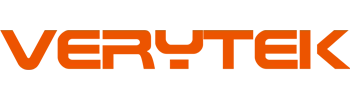Imagine stepping into your car and experiencing the convenience of a wirefree CarPlay adapter – wireless freedom for CarPlay. Your iPhone connects instantly to CarPlay without the hassle of cables. This innovative adapter enhances your driving experience, making it more enjoyable and freeing you from messy cords, which helps keep your car tidy and organized.
Today’s drivers are seeking easier and smarter connections, with an increasing number of people desiring vehicles equipped with features like live maps and music. A wirefree CarPlay adapter is an excellent solution to embrace this trend, significantly improving your overall driving experience.
Key Takeaways
Keep your car tidy with a wireless CarPlay adapter. No cables mean a cleaner and more organized car interior.
Connect easily to your iPhone without wires. Use the adapter for quick access to maps, music, and calls, making driving safer and more fun.
Pick the right adapter by checking if it works with your car and iPhone. Look for features like easy setup and updates for better use.
Benefits of Using a Wirefree CarPlay Adapter

Easy Wireless CarPlay Connection
Think about not needing to deal with cables anymore. That’s what wireless Apple CarPlay offers. With a wirefree adapter, your iPhone connects by itself. This saves you time and effort every day. You can play music or use maps without stopping. It’s perfect for people who are always busy. Also, you won’t have to worry about leaving your cable at home.
Keep Your Car Neat
Cables can make your car look untidy and messy. Wireless Apple CarPlay removes the need for cords completely. This keeps your car clean and organized. Whether you’re driving to work or going on a trip, a neat car feels better. A clutter-free space makes driving more relaxing. You’ll enjoy how much nicer your car looks without cables.
Better Driving with Smooth Connection
A wirefree CarPlay adapter links your iPhone to your car easily. This smooth connection gives you quick access to maps, music, and calls. Wireless Apple CarPlay helps you stay focused on driving. It reduces distractions and makes your drive safer. It’s not just about ease—it’s about safety and fun. Once you try it, you won’t want to go back.
Choosing the Right Wireless CarPlay Adapter
Compatibility with Your Car and iPhone
Check if the adapter works with your car and iPhone. Not all adapters fit every car or phone model. First, see if your car supports wired CarPlay. If it does, adding wireless CarPlay is easier. Next, ensure your iPhone has the latest iOS version. Older phones might not work well with some adapters.
Look at your car’s USB port type. Some adapters need USB-A, while others use USB-C. Knowing this helps you avoid buying the wrong adapter. Compatibility is key for smooth use. Without it, you may face lag or connection problems.
Features to Look for in Wireless CarPlay Adapters
Pick an adapter with features that make things easier. Fast pairing is important. A good adapter connects your iPhone quickly. You won’t want to wait long for it to sync. Automatic reconnection is another helpful feature. It pairs your device every time you start your car.
Choose adapters with firmware updates. Updates keep them working with new iOS versions. Also, look for high-quality sound and video support. Some adapters give better audio and visuals. If you enjoy music or podcasts, this feature is great.
Think about size and design too. Small adapters are simple to store and use. They fit well in your car without taking up space.
Trusted Brands and User Reviews
Pick a brand you can trust. Well-known brands make reliable wireless CarPlay adapters. Companies like Carlinkit and Ottocast are popular for good performance. They create adapters that work smoothly and last long.
Read user reviews before buying. Reviews show how the adapter works in real life. Look for comments about connection, ease of use, and compatibility. If many reviews are positive, the adapter is likely a good choice.
You can also check online forums or social media groups. Drivers often share their thoughts on different adapters. This helps you find the best one for your car.
How to Change Wired CarPlay to Wireless
Switching from wired to wireless Apple CarPlay is simple. In just a few steps, you can enjoy a wireless connection every time you drive. Follow these steps to set it up:
Connecting the Adapter to the USB Port
Start by plugging the wireless CarPlay adapter into your car’s USB port. Most cars with wired CarPlay have a USB-A or USB-C port near the dashboard or center console. Make sure the adapter is firmly connected to avoid problems later.
Tip: If you don’t know where the USB port is, check your car manual. It can save you time during setup.
Once plugged in, the adapter powers on automatically. A small light on the adapter will turn on, showing it’s ready to pair with your iPhone. This step is very important, so double-check the connection before moving forward.
Pairing the Adapter with Your iPhone
Next, pair your iPhone with the adapter. Open your iPhone’s Bluetooth settings and find the adapter’s name in the list. Tap it to connect. Some adapters may ask for a pairing code, which will show on your car’s screen.
After pairing, the adapter creates a wireless link between your iPhone and the car’s system. This takes only a few seconds. Once set up, the adapter will reconnect automatically every time you start your car.
Note: Make sure Bluetooth and Wi-Fi are turned on. These are needed for a stable connection.
Testing and Improving the Connection
After pairing, test the connection to ensure it works well. Play music, use a map app, or make a call with CarPlay. If everything works quickly, you’re all set.
If there’s lag or the connection drops, try moving the adapter or restarting your iPhone. Some adapters have updates to improve performance. Check the maker’s website for updates and follow their instructions.
Pro Tip: Keep your iPhone updated. New iOS versions often fix issues and improve compatibility with wireless CarPlay adapters.
By following these steps, you can easily switch to wireless CarPlay. The process is quick, and the benefits of going wireless are worth it.
Troubleshooting Wireless CarPlay Adapters
Even great wireless CarPlay adapters can have problems. Don’t stress—most issues are simple to fix. Follow these tips to solve common problems and enjoy your drive again.
Fixing Connection Drops or Lag
If your wireless CarPlay keeps disconnecting or feels slow, check your iPhone’s Bluetooth and Wi-Fi. Both must be on for a steady connection. Restart your phone and adapter to fix minor glitches. Other devices might interfere, so try using another USB port in your car.
Make sure your adapter’s firmware is updated. Updates often fix connection problems. Visit the brand’s website for update instructions.
Pro Tip: Keep your iPhone near the adapter during setup. Distance can weaken the signal.
Resolving Adapter Recognition Issues
Sometimes, your car might not detect the adapter. Unplug it and plug it back in firmly. If this doesn’t work, check if your car supports wired CarPlay. Without it, the adapter won’t function.
Also, ensure your iPhone has the latest iOS version. Older software can cause problems. If nothing helps, reset the adapter. Look for a reset button or follow the manual’s steps.
Addressing Audio or Display Problems
Bad sound or visuals can ruin your wireless CarPlay experience. For poor sound, check the adapter’s connection and your car’s audio settings. For display issues like lag or low quality, test different apps.
Here’s a quick table comparing audio and display performance of popular adapters:
Product | Audio Performance | Display Performance |
|---|---|---|
Portable Stereo | Okay sound; depends on connection quality | Bright screen; hard to see in sunlight |
Leadfan Stereo | Good sound; not as strong as top models | Smooth screen; supports 1080p video |
MVH-S230BT | Clear sound; strong bass; stable Bluetooth | Not mentioned |
PLZ Stereo | Loud sound; works with external amps | Fast screen; shows fingerprints in sunlight |
If glare or fingerprints bother you, use a screen protector made for your car. For ongoing problems, contact the adapter’s support team for help.
Using a wireless CarPlay adapter makes driving much better. You’ll love the ease of no wires and a tidy car. It’s an easy way to improve your car’s tech system. With smooth connections, every trip feels more fun. Switch now and enjoy all your car can do!
FAQ
How can I tell if my car has wireless CarPlay?
Look in your car’s manual or settings menu. If it has wired CarPlay, you can add wireless CarPlay with an adapter.
Will any iPhone work with a wireless CarPlay adapter?
Most adapters need iPhones with iOS 10 or newer. Update your iPhone to enjoy the best wireless CarPlay experience.
Can wireless CarPlay work without Wi-Fi?
No, wireless CarPlay needs both Bluetooth and Wi-Fi. The adapter uses these to connect your iPhone to your car.
See Also
Best Wireless CarPlay Adapters to Use in 2025
Reviewed Wireless CarPlay Adapters for Smooth Driving Experience
Understanding Wireless CarPlay Adapters and Their Benefits
Evaluating Top Wireless CarPlay Adapters for Easy Connection