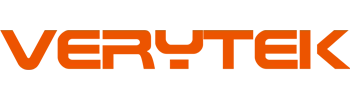You can set up a 4G/WiFi enabled taxi advertisement display by following easy steps and using the right tools. This technology has transformed taxi ads by replacing old static ads with dynamic digital screens. More people are using these 4G/WiFi enabled taxi advertisement displays in major cities like Beijing, New York, and London. Fleet owners appreciate the ability to control ads in real time. Always have your tools and parts ready before you start.
Safety and proper setup ensure your 4G/WiFi enabled taxi advertisement display works well and lasts longer.
Gather all the necessary items before you begin.
Make sure each component fits and functions properly.
Key Takeaways
Get all your tools and parts ready before you start. This will help you work faster and easier. Use strong brackets to mount the display tightly. Use theft-prevention keys to keep it safe on the taxi roof. Pick waterproof cables for the connections. Connect the display only to the car battery. This keeps the device safe and gives it good power. Put in a working 4G SIM card and a GPS antenna. This lets the display use the network and show ads by location. Use simple software to manage and update ads from far away. Set up when and where ads show. Keep the display clean and check it often for best results.
Preparation
Tools and Components
Get all the tools and parts you need before starting. This helps you finish faster and makes things easier. Here is a list to help you:
Measure your taxi’s roof and rain gutter space. This helps you pick the right mounting rack.
Use a special roof rack that does not need drilling. This keeps your taxi safe.
Have the theft-prevention key ready to lock the display.
Get brackets and screws that fit your taxi.
Use waterproof cables and connectors for all wires.
Use a red wire for the positive battery end. Use a black wire for the negative end. The car battery should be 12-24V.
Get a SIM card for 4G and a GPS antenna for tracking.
Download Easyboard software to set up the network.
Keep extra LED modules and simple repair tools close by.
Wear safety gloves and goggles to protect yourself.
Tip: Always connect the display to the car’s power. Do not use home electricity. This can break the equipment.
Safety Checks
Check that all parts meet the right standards. This keeps your display safe and working longer. Use this table to help you check:
Certification/Standard Type | Purpose/Requirement | Description |
|---|---|---|
Automotive-grade certifications | Safety and road rules | Makes sure taxis are safe and legal |
MIL-STD-810G | Durability | Handles bumps and shakes in busy areas |
ASTM B117 | Stops rust | Protects from rust so it lasts longer |
IP Ratings (IP54, IP65, IP68) | Weather protection | Keeps out dust and water outdoors |
CE, EMC, LVD, FCC, UL | Safety and quality | Follows rules for electric safety and signals |
ISO14001, ISO9001, ISO45001 | Quality and environment | Makes sure it is made well and safe for nature |
CCC, RoHS | Rules for China | Meets China’s rules and limits bad materials |
Make sure your display has an IP65 rating to handle weather. Look for a strong aluminum case and shock-proof build. The system should work from -30°C to +70°C. It should use a low-voltage LED system (5V-24V).
Note: You must follow local taxi rules. Register your business and get the right licenses. Make sure your insurance covers business use. This keeps your taxi safe and legal.
Install 4G/WiFi Enabled Taxi Advertisement Display

Mounting the Display
You must mount the display securely to keep it safe during driving. Start by preparing all the necessary components. Gather the bracket, base, screws, and theft-prevention key. Attach the LED display screen to the center of the bracket. Tighten the screen so it does not move. Place the bracket with the screen on the taxi roof. Use the key to open the lock and pull the lock hook to the correct spot on the vehicle’s side. Adjust the bracket up and down until the hook feels tight and secure. Double-check every part to confirm the display is stable.
Tip: The bracket should be strong and durable. Symmetrical side structures help keep the display steady, even on bumpy roads.
Follow these steps for a safe installation:
Prepare all mounting hardware and tools.
Attach the display to the bracket.
Secure the bracket to the taxi roof.
Lock the display using the theft-prevention key.
Check that all parts are tight and stable.
Turn on the display to test the installation.
A high-quality LED module will give you bright and clear ads. The 4G/WiFi enabled taxi advertisement display must stay fixed and visible at all times.
Wiring and Power
You need to connect the display to the taxi’s power system. Use waterproof cables and connectors to protect the wires from rain and dust. Connect the red wire to the positive battery end and the black wire to the negative end. Make sure the car battery provides 12-24V. Never use home electricity for this device.
Note: Waterproofing is critical. The display housing uses corrosion-resistant aluminum alloy. This material resists rain, UV rays, and temperature changes. The IP65 waterproof rating keeps out dust and moisture, so your display works in all weather.
Here is a checklist for wiring and waterproofing:
Use sealed enclosures for all electronic parts.
Apply waterproof adhesives to seal joints.
Choose waterproof connectors for power and signal lines.
Inspect seals and cables for damage or leaks.
Install surge protectors to guard against lightning.
A modular design makes repairs and maintenance easier. You can replace parts quickly if needed.
SIM Card and GPS Setup
Insert the SIM card into the slot on the display. This step connects your 4G/WiFi enabled taxi advertisement display to the mobile network. Connect the GPS antenna to the designated port. The GPS helps track the taxi and enables location-based ads.
Alert: Always check that the SIM card is active and supports 4G data. Place the GPS antenna where it has a clear view of the sky for best signal.
Follow these steps:
Insert the SIM card into the display.
Connect the GPS antenna securely.
Confirm both are working by checking the network and GPS status on the display.
Seal all ports and connectors with waterproof materials.
You should read the manufacturer’s guide for wiring and programming. The guide will show you how to set up the network and software. Download the Easyboard software to manage the display remotely.
A 4G/WiFi enabled taxi advertisement display needs strong waterproofing and secure mounting. These steps help you keep your ads running smoothly, no matter the weather or road conditions.
Initial Setup
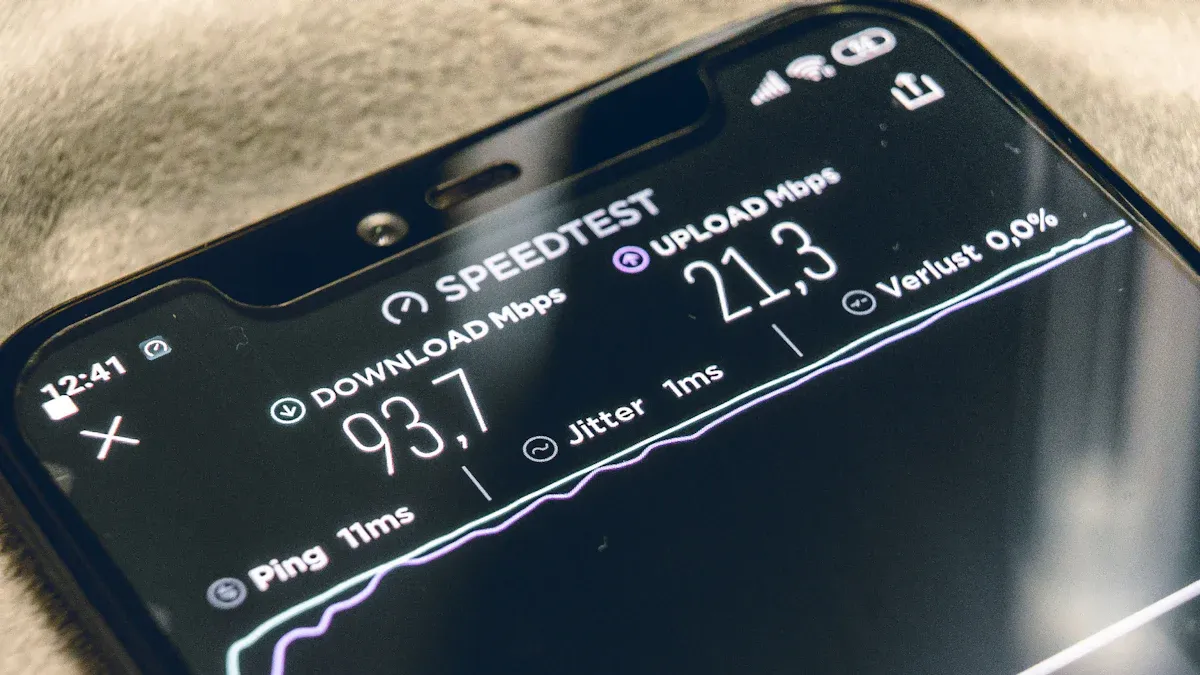
Power On
You need to power on your 4G/WiFi enabled taxi advertisement display after installation. Follow these steps to ensure a safe and correct start:
Connect the display to your car battery. Attach the red wire to the positive terminal and the black wire to the negative terminal. The system works only with 12-24V car batteries.
Double-check all wiring connections. Make sure the main power line is secure and the voltage is correct.
Turn on the ignition. The display should light up. If it does not, check the controller card’s status lights. A flashing green light and a steady red light mean normal operation.
If the display fails to power on, inspect the wiring and control lines. Make sure the software is not set to shut down the display. Only qualified personnel should handle repairs.
Tip: Never connect the display to home electricity. This can damage the device.
Network Connection
You must connect your display to a network for remote management and content updates. Most taxi displays support several connection methods:
4G, 5G, and WiFi networks for flexible control.
SIM card insertion for 4G or 5G data.
Built-in WiFi modules for wireless access.
USB connections for offline updates.
Real-time GPS monitoring for location-based ads.
Smart controllers let you switch between WiFi and 4G easily. You can manage multiple displays remotely using a centralized content management system. High-speed networks help you upload videos and images quickly.
Note: Always use a SIM card with an active data plan for 4G connections. Place the GPS antenna where it has a clear view of the sky.
Software Configuration
You need to set up the control software before you can upload ads. Start by registering an account on the control platform at ledaips.com/login. Bind your control card to your account. Download and install the Easyboard software from this link.
Follow these steps:
Switch the control card to AP mode. Connect your computer to the card’s wireless network (SSID starts with ‘e30’).
Open Easyboard. Enter the parameter settings using password ‘888’.
Set the system network server to www.ledaips.com and enter your company ID.
Choose WiFi or 4G as your network method.
Switch the control card to WiFi mode. Log in to the platform and confirm the control card serial number appears.
Use the platform to upload media files, create programs, and schedule ads by time or location.
Many platforms, such as Navori Player, offer advanced features like GPS-triggered ads, real-time data feeds, and remote management through mobile apps. These tools help you keep your advertising content fresh and relevant.
Operation
Upload Ads
Uploading ads to your taxi display is simple with the right software. First, make sure your 4G/WiFi enabled taxi advertisement display is on and connected to the car battery. Next, sign up for an account on your supplier’s website. After you register, link your LED display to the platform and install any company software you need.
To upload your ads, follow these steps: Log in to your account on the platform. Add your ad files. You can use text, pictures, or videos. Edit your ads right on the website. Set when you want your ads to show. Pick geofencing if you want ads in certain places. Choose if you want to use 4G or WiFi. Finish by linking your display to your account.
Tip: Always check that your files work with the platform. Most use JPG, PNG, or MP4. Look at the supplier’s guide for details.
Schedule Content
You can plan when your ads show to reach more people. Most platforms let you pick times for each ad. You can make a daily or weekly plan to fit your business. Scheduling helps you show ads during busy times and to different groups.
Geofencing gives you even more control. You can set up areas like malls or airports. When your taxi goes into these places, the display shows ads for that spot. This helps more people see your ads and take action.
Ads near stores or busy spots help people remember your brand.
Targeted ads waste less money and get better results.
Geofencing gives you helpful info about your customers.
You can track how many people see your ads and how many act.
Small geofences and clear messages make ads work better.
AI geofencing helps you target better and change ads fast. Your display can change ads based on where you are and who is nearby.
Note: Ads that fit the time and place get more attention. Use real-time data to make your ads better and more useful.
Remote Management
Remote management lets you control your taxi ads from anywhere. You use special software to update ads, check device status, and set security rules. Tools like Scalefusion UEM let you control devices in real time. You can lock the device, set rules, and keep it safe. Only people with permission can manage your displays.
You can update many displays at once or turn them off. Security is very important. Use strong passwords, update your software, and use encryption to keep your devices safe. Remote management also lets you manage apps and watch your displays in real time.
IoT technology helps you manage taxi displays. You can watch, collect, and study data from all your taxis. This lets you show ads based on who is riding, where they go, and their habits. Some displays can connect to passengers’ phones with Bluetooth or WiFi. This helps you make ads that people can interact with.
Alert: Always set security rules and keep your software up to date. This keeps your devices and customer data safe from harm.
Maintenance
Connectivity Checks
You should check your network often to keep the display working. Many taxi owners have problems with wireless connections. These problems can stop ads from updating. Sometimes, the screen might go blank. Always make sure Wi-Fi or cellular data is turned on. Check that it is set up the right way. Resetting network settings can fix many issues. Make sure all devices and signals work together. Keep your display software updated to stop connection problems. In places with weak networks, use stronger systems. Good connections help you show ads right away and keep the display running well.
Tip: Check your network often to stop outages and keep ads new.
Cleaning and Updates
You need to clean your taxi display often. This keeps it bright and easy to see. Use a soft cloth to wipe the screen. Do not use strong cleaners or rough pads. These can scratch or harm the screen. If you see damage, call a technician right away. Cleaning and checking your display helps it last longer. You should also check the power source often. Update your software to keep your system safe and working well.
Wipe the display with a soft, dry cloth.
Do not use harsh cleaners or rough pads.
Look for damage and call a technician if needed.
Update software and check power often.
Note: Taking care of your display costs less than fixing big problems. It also keeps your taxi safer and helps it sell for more later.
Troubleshooting
You might have technical problems with your taxi display. Use this table to find common problems and how to fix them:
Problem Description | Cause | Recommended Troubleshooting Steps |
|---|---|---|
LED display looks wrong even when connected right | Different firmware versions | Check and match card versions; reload the file |
Screen has issues with asynchronous system | Data storage problem | Reset the control box |
LED cabinets have different brightness | Wrong software settings or file | Change brightness; send correct files to each card |
Cabinets show different content | Missing connection file | Make and load the right connection file |
Display is messy or not right | Configuration file error | Reset or reload the right file |
Network cable cannot control display | IP address conflict | Set fixed IPs in the same subnet |
WiFi cannot control display | Missing binding or LAN problem | Bind devices in software; check they are on the same network |
No dual-WiFi support | Control box does not work with it | Use the right models or change how you connect |
Alert: Always use the manufacturer’s troubleshooting guide. If you still have problems, call technical support for help.
You can set up your taxi display if you follow each step. Clean the display often and update the software to keep it working well. The manufacturer can help you with a support team, remote checks, and expert help for hard problems.
Taxi advertising has many good points:
It costs less and helps more people know your brand.
You can see how your ads do and get more people interested.
Taxi displays make it easier to grow your business and reach more customers.
FAQ
How do you update ads on the taxi display?
You can upload new ads using the management software or web platform. Log in, select your display, and add your media files. The system sends updates over 4G or WiFi.
What should you do if the display does not turn on?
First, check the power cables and battery connection. Make sure the voltage is correct. If the display stays off, inspect the control card lights. Contact technical support if you cannot fix the issue.
Can you control multiple taxi displays at once?
Yes, you can manage many displays from one account. Use the remote management platform to schedule ads, monitor status, and update content for your entire fleet.
Is the display safe in heavy rain or snow?
The display uses an IP65-rated waterproof case. This protects it from rain, dust, and snow. Always check seals and connectors after storms to keep the system safe.
See Also
Step-By-Step Guide To Adding Wireless CarPlay In Ford Fiesta
Easy Wireless CarPlay Adapter Setup For Any Vehicle
Installing CarPlay Adapter In Honda Civic For Canadian Drivers
Simple Instructions For Installing CarPlay Adapter In Toyota RAV4
Effortless CarPlay Software Upgrade For Your Citroën Vehicle