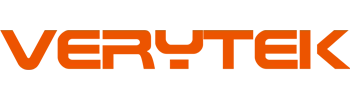Imagine sitting in your parked car with fun options ready, thanks to CarPlay park and browse. CarPlay lets you enjoy entertainment and browsing easily while waiting. You can stream music or check the web using CarPlay. It’s all about making things simple and convenient.
But remember to use these features carefully. Only use them when your car is not moving. Also, follow local rules to stay out of trouble. Safety should always be your top priority!
Key Takeaways
CarPlay lets you browse and stream safely when parked. Make sure your car is fully stopped before using these features.
To set up CarPlay, connect your iPhone with a cable or wirelessly. Turn on Siri to use voice commands. Follow the steps on the screen to finish setup.
Change your CarPlay look by moving apps around. Turn on ‘Do Not Disturb’ mode to avoid distractions while browsing.
Use the Sidecar app for safe browsing and streaming. It lets you visit websites and watch videos only when your car is parked.
Learn about local rules for in-car entertainment. Some places have strict laws about using apps while parked or with the engine on.
Setting Up Apple CarPlay
Starting with Apple CarPlay is simple and quick. Whether you’re new or need a reminder, this guide shows how to connect your iPhone, adjust settings, and check if it works with your car.
Connecting Your iPhone to CarPlay
Follow these steps to link your iPhone to CarPlay:
Use a Cable or Go Wireless:
Plug your iPhone into your car’s USB port using an Apple cable. If your car allows wireless CarPlay, turn on Bluetooth and Wi-Fi on your iPhone. Then, pair it with your car’s system.Turn On Siri:
Siri is needed for CarPlay. Go to your iPhone’s settings, tap “Siri & Search,” and switch on “Listen for ‘Hey Siri’.”Follow the Screen Instructions:
After connecting, your car’s screen will guide you. Tap “Enable CarPlay” when asked.
Tip: If you notice delays or errors, update your iPhone and car system. Restarting the car’s system can also fix problems.
Common problems include:
Siri Issues: Check your mobile data and ensure Siri is on.
Wireless Problems: Restart the system or use a cable if wireless fails.
Delays or Errors: Use an Apple cable and confirm your car supports CarPlay.
Adjusting CarPlay Settings for Best Use
Once connected, you can change CarPlay settings to fit your needs:
Move Apps Around: On your iPhone, open “Settings,” go to “General,” then “CarPlay.” Pick your car and drag apps to rearrange them. Put favorites like Maps or Music at the top.
Turn On Do Not Disturb While Driving: This stops notifications to help you focus. Enable it in “Settings” under “Do Not Disturb.”
Change Display Settings: Some cars let you adjust brightness or layout. Check your car’s settings for these options.
Note: Not all apps work with CarPlay. Use apps made for driving to avoid issues.
Checking Compatibility with Your Car and iPhone
Before using CarPlay, make sure your car and iPhone work with it. Here’s what to check:
Requirement | Details |
|---|---|
iPhone Model | Works with iPhone 5 or newer running iOS 7.1 or later. |
Car Compatibility | Most cars from 2016 or newer support CarPlay. Check your car’s manual. |
Software Updates | Update your iPhone and car system for the best results. |
If you’re unsure, visit Apple’s CarPlay page for supported cars and devices.
Pro Tip: If your car doesn’t support CarPlay, you can use aftermarket systems like Pioneer or Alpine.
By following these steps, you’ll set up Apple CarPlay easily. Once ready, enjoy browsing and streaming while parked.
CarPlay Park and Browse Features

When you’re parked and waiting, CarPlay can make it fun. You can browse online or use your favorite apps easily. Let’s learn how to use these features the right way.
Using the Sidecar App for Browsing
The Sidecar app helps you browse safely with CarPlay. It’s simple to use when your car isn’t moving. Here’s how to get started:
Open the Sidecar App: After connecting your iPhone, find the Sidecar app on your car’s screen. Tap it to open.
Search or Navigate: Use the search bar to find websites or go to saved pages. Siri can also help you search without touching the screen.
Switch Between Tabs: If you need to multitask, you can switch tabs quickly. This is great for checking emails or reading online.
Tip: Save your favorite websites on your iPhone for faster access in Sidecar.
The Sidecar app works smoothly with CarPlay. It’s easier to use than browsing directly on your phone while parked.
Accessing Web Content Safely While Parked
Safety is important when using CarPlay to browse. Follow these tips to stay safe:
Stay Parked: Only browse when your car is completely stopped. Never browse while driving.
Use Voice Commands: Siri can help you search or visit websites hands-free.
Avoid Sensitive Transactions: Don’t enter passwords or shop online through CarPlay. Use a secure device for those tasks.
Note: Some apps may limit browsing for safety. Use apps made for CarPlay to avoid problems.
By being careful, you can browse safely without breaking rules or risking your safety.
Tips for Efficient Use of Browsing Features
Want to make the most of CarPlay browsing? Try these tips:
Organize Your Apps: Arrange apps like Sidecar where they’re easy to find.
Update Regularly: Keep your iPhone and CarPlay updated for better performance.
Use Wi-Fi: If your car has Wi-Fi, connect your iPhone for faster browsing.
Limit Distractions: Turn off notifications on your iPhone to focus on browsing.
Pro Tip: If your car’s screen looks messy, adjust the layout in CarPlay settings for easier navigation.
These tips will help you use CarPlay browsing features better, making your parked time more useful and fun.
Streaming Media on CarPlay

When your car is parked, CarPlay makes entertainment simple. You can enjoy music and videos easily with your iPhone connected. Your car becomes a mini entertainment center. Let’s see how to use these features.
Streaming Music Through CarPlay
Playing music with CarPlay is super easy. After connecting your iPhone, open apps like Apple Music, Spotify, or Pandora on your car’s screen. Here’s why it works so well:
Big screens in modern cars make apps easy to use.
Wireless connections let you play music without messy cables.
Many new cars now support advanced systems like CarPlay.
To start, pick your favorite app and browse playlists or search songs. Siri can also help. Say, “Hey Siri, play my road trip playlist,” and enjoy the music hands-free.
Tip: Shuffle your songs to rediscover old favorites!
Playing Videos Using the Sidecar App
By default, CarPlay doesn’t play videos, but the Sidecar app fixes that. While parked, you can safely watch Netflix or other videos. Here’s how:
Open Netflix on your iPhone and connect it to CarPlay.
Tap the Sidecar app on your car’s screen.
Stream Netflix or other videos directly on the display.
This setup is great for catching up on shows or movies while waiting. Whether it’s Netflix originals or classics, the Sidecar app makes it happen.
Note: Always park your car before watching videos. Safety comes first!
Exploring Other Streaming Options While Parked
CarPlay supports many apps for streaming. Besides music and Netflix, try podcasts, audiobooks, or live radio. Apps like Audible, TuneIn, and iHeartRadio offer more choices.
To use them, open the app on your iPhone and control it through CarPlay. You can also rearrange your apps to keep favorites easy to find.
Pro Tip: If your car has Wi-Fi, connect your iPhone for faster streaming and fewer delays.
With so many options, CarPlay makes parked time fun and entertaining.
Safety and Legal Considerations
Why You Should Only Browse or Stream When Parked
Using CarPlay while driving is unsafe. It takes your attention off the road. Even looking at the screen for a second can be risky. That’s why you should only use CarPlay when your car is parked.
Safety is the most important thing. When parked, you can enjoy CarPlay without distractions. Whether checking emails, playing music, or using apps, make sure your car isn’t moving. This keeps you and others safe.
Tip: Set up your favorite apps or playlists before driving. This helps you avoid touching the screen later.
Knowing Local Rules for In-Car Entertainment
Laws about in-car entertainment vary by location. Some places allow limited app use while driving, but others don’t. It’s your job to know the rules where you are. Breaking these laws can lead to fines.
For instance, some areas ban video streaming on car screens, even when parked. Others may limit app use if the engine is running. Always check local rules to stay out of trouble.
Note: Apple CarPlay is made to encourage safe driving. It blocks some features while the car is moving to help follow the law.
How to Use CarPlay Responsibly
Being responsible with CarPlay is simple. First, always park before browsing or streaming. This lets you focus on the content safely. Second, use voice commands like Siri to control apps hands-free.
Arrange your apps for easy access. Put commonly used ones like Maps or Music at the top of your screen. This saves time and keeps you focused. Also, avoid using CarPlay for private tasks like shopping or entering passwords. Use a secure device for those.
Pro Tip: Try CarPlay tricks like changing your app layout or using shortcuts. These can make your experience safer and easier.
By following these steps, you can enjoy CarPlay while staying safe and following the rules.
Using CarPlay with your iPhone makes parked time more fun. You now know how to set it up, browse safely, and stream media. Connecting your iPhone and changing CarPlay settings is simple to do.
Safety is very important. Only use CarPlay when your car is parked. Follow local rules to stay safe and avoid problems. Being careful lets you enjoy CarPlay without risking safety.
Make the most of your parked moments. CarPlay turns your car into a mini entertainment center!
FAQ
How can I watch YouTube videos on CarPlay?
To watch YouTube videos, use the Sidecar app with CarPlay. Connect your iPhone, open Sidecar, and pick YouTube. Always park your car before watching to stay safe and follow rules.
Can I listen to YouTube while driving?
CarPlay blocks video playback while driving, but audio works fine. Use apps like YouTube Music to hear audio from videos. This keeps you entertained without taking your focus off driving.
Does Apple CarPlay support YouTube by default?
No, YouTube isn’t built into CarPlay. Third-party apps like Sidecar let you watch YouTube videos when parked. These apps add more fun options to your CarPlay experience.
How can I enjoy YouTube on CarPlay?
Park your car first, then open the Sidecar app. Choose YouTube, find your favorite videos, and watch them on your car’s screen. This makes waiting in your car more enjoyable.
Are there limits for playing YouTube on CarPlay?
Yes, YouTube videos only play when your car is parked. CarPlay stops video playback while driving for safety reasons. Follow local laws and use CarPlay wisely to avoid trouble.
See Also
Easy Methods for Enjoying YouTube via Apple CarPlay
Effortless CarPlay Configuration for W212 in 2025
Solutions for YouTube Issues on Apple CarPlay Explained