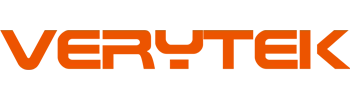Imagine transforming your older Citroën into a tech-friendly vehicle with CarPlay software. This isn’t just a concept—it can truly become a reality! You might wonder if your car can receive this upgrade. The fantastic news? Many Citroën models can seamlessly integrate CarPlay software. It allows you to make calls, navigate with maps, and stream your favorite music. With the right tools and assistance, the installation process is straightforward. Say farewell to outdated systems and embrace a smarter, safer driving experience.
Key Takeaways
CarPlay makes older Citroën cars feel modern and tech-savvy.
It improves safety with hands-free calling and easy directions.
Make sure your Citroën and iPhone work with CarPlay before starting.
You can install it yourself or hire an expert for help.
Keep CarPlay updated to make it work well and drive better.
Understanding CarPlay Software and Its Benefits

Key Features of CarPlay
CarPlay puts your iPhone’s features on your Citroën’s screen. It’s like using your phone, but made for driving. You can call, text, and play music without using your hands. Apps like Google Maps and Waze help you find your way easily. Siri voice commands let you do all this hands-free, so you stay safe.
CarPlay also updates your car’s old system. Many older systems are slow and hard to use. CarPlay gives you a simple and modern screen. It works perfectly with your iPhone for a better driving experience. Whether you’re checking the weather or playing songs, CarPlay makes it easy.
Why Upgrade Your Older Citroën with CarPlay?
Better Navigation and Connectivity
Adding CarPlay to your Citroën changes how you drive and connect. Apps like Google Maps and Waze give clear directions and help avoid traffic. You can use apps like Spotify, WhatsApp, and Podcasts right from your car’s screen. This upgrade makes your older car feel new again.
Old car systems can be annoying to use. CarPlay fixes this by using your iPhone’s smart features. It’s perfect for anyone tired of outdated tech. With a wireless adapter, you can even connect your phone without cables, making it even easier.
Safer Driving with Hands-Free Features
Safety is very important when driving, and CarPlay helps a lot. Siri lets you call, text, or get directions without touching your phone. This keeps your eyes on the road and your hands on the wheel. It’s not just easy—it’s safer.
CarPlay also keeps you informed while driving. Traffic updates and alerts help you make better choices. By upgrading with CarPlay, you’re not just adding cool tech—you’re making driving safer and smarter.
Checking If Your Citroën and iPhone Work with CarPlay
Citroën Models That Work with CarPlay
Before adding CarPlay, check if your Citroën supports it. Many Citroën models from 2016 to 2024 work with CarPlay. Here’s a list of models that are compatible:
Aircross (2016–2023)
Berlingo and Berlingo Multispace (2016–2023)
C3, C3 Aircross, and C3-XR (2016–2023)
C4, C4 Picasso, and C4 Cactus (2016–2023)
C5, C5 Aircross, and C5 Break (2016–2023)
C6 (2016–2022)
Jumper and Jumpy (2016–2021)
Spacetourer (2016–2023)
If your car is listed, you can upgrade to CarPlay. This means your car’s system can handle CarPlay features smoothly.
iPhone Rules for Using CarPlay
Your iPhone must also meet some rules. CarPlay works with iPhones starting from the iPhone 5, including SE models. Your phone needs iOS 7.1 or newer. If your iPhone fits these rules, you’re ready to enjoy CarPlay in your Citroën.
Steps to Check Compatibility
Look at Your Car’s System
To check your Citroën, look at its infotainment system. Make sure it has a touchscreen and USB ports. These are needed for CarPlay to work. If you’re not sure, read your car’s manual or ask a Citroën dealer for help.
Check Your iPhone’s Software
Next, update your iPhone to the latest iOS. Go to Settings > General > Software Update to check for updates. Install any updates before starting. Also, turn on CarPlay by going to Settings > General > CarPlay. Make sure your Citroën is listed as a connected car.
By checking these things, you’ll avoid problems during setup. Once everything is ready, you can install CarPlay and enjoy a better driving experience.
Step-by-Step Guide to Install Apple CarPlay

Tools and Systems Needed
Important Hardware (like retrofit kit, wiring tools)
To set up Apple CarPlay in your Citroën, you need specific tools. The main item is a CarPlay retrofit kit. These kits are made for certain car models, so pick one for your Citroën. A kit usually has a new head unit, wiring harness, and brackets. You may also need simple tools like screwdrivers and pliers for the job.
If your Citroën lacks a touchscreen, the new head unit will replace the old stereo. This upgrade makes your car ready for CarPlay features. Always read the kit’s guide for instructions that match your car model to avoid problems.
Software and Firmware Updates
Before installing CarPlay, update your car’s software and firmware. Some kits need the latest updates to work well. You can download these updates from the maker’s website or follow the kit’s guide. Updated systems make installation easier and improve performance.
Getting Your Car Ready
Backing Up System Data
Before starting, save your car’s current system data. This is important in case you need to restore it later. Check your car’s manual or ask an expert for help with this step.
Checking Power and Connections
Make sure your car battery is fully charged before you begin. A steady power supply is very important during installation. Also, check that USB ports and wires are in good shape. This helps prevent problems while setting up CarPlay.
Installing CarPlay
Taking Out the Old Stereo
First, carefully remove your car’s old stereo system. Use tools from the retrofit kit or your own tools. Follow the kit’s guide step by step to avoid breaking anything. If unsure, check the instructions for your Citroën model.
Adding the Retrofit Kit
After removing the old stereo, install the new head unit from the kit. Use the brackets to secure it and connect the wiring harness as directed. Check all connections to make sure they are tight and correct.
Setting Up and Testing CarPlay
Once the hardware is installed, connect your iPhone using a USB cable or wireless adapter. Follow the screen instructions to set up CarPlay. Adjust settings as you like and test the system to ensure it works properly.
Testing and Finalizing the Installation
Checking If It Works
After setting up, test if everything is working. Connect your iPhone to your Citroën using a USB cable or wireless adapter. The CarPlay screen should appear on your car’s display. If it doesn’t show up, check the wires and make sure CarPlay is turned on in your iPhone settings.
Try using the main features. Open apps like Google Maps or Waze to see if they work. Play music from Spotify or Apple Music to test the sound. Use Siri to make a call or send a text. These steps help confirm that CarPlay is set up correctly. If something doesn’t work, go back to the instructions to fix it.
Testing makes sure the installation is done right. It also helps you learn how to use the system. Take your time to explore and get comfortable with the new features.
Changing Settings for Better Use
Once everything works, adjust the settings to fit your needs. Start by fixing the display. Change the brightness and move app icons to make them easier to see and use while driving.
Next, set up Siri. Turn on voice commands and test how Siri answers. This makes hands-free control simple and safe. Check the sound settings too. Adjust the volume for music and calls so they sound clear.
Finally, look at the CarPlay settings on your iPhone. Turn on or off apps based on what you use most. These changes make CarPlay more useful and fun for driving.
Tip: Always update your iPhone to the newest iOS version. This keeps CarPlay working smoothly and avoids problems.
DIY vs Professional Installation: Which One Should You Choose?
Upgrading your Citroën with CarPlay can be done two ways. You can do it yourself or hire a professional. Each option has its own good and bad points. Let’s look at both to help you decide.
DIY Installation: Pros and Cons
Doing it yourself can save you money. You won’t pay labor fees, which are usually $50 to $200. Basic CarPlay head units cost around $250 to $400. If you like using tools and have patience, this can be a fun project.
But DIY isn’t always easy. You’ll need tools and must understand your car’s wiring. Older Citroën models may need dashboard changes, which can be hard. Mistakes might cause problems or cancel your car’s warranty. If you’re unsure, DIY might not be the best idea.
Tip: Cars made after 2000 usually work with CarPlay, so check first.
Why Choose a Professional?
Professionals make installation simple and stress-free. They install everything correctly and quickly. You also get warranties and support, which is reassuring. Labor costs for professionals are about $100 to $200.
If your Citroën needs tricky wiring or changes, experts can handle it. You won’t risk damaging your car or facing technical issues. Plus, they’ll ensure your CarPlay system works perfectly right away.
Comparing Costs and Choices
Here’s a quick cost breakdown:
Option | Estimated Cost | Includes |
|---|---|---|
DIY Installation | $400 (average) | Head unit, tools, and your time |
Professional Installation | $100–$200 (labor) | Warranty, support, and expertise |
DIY is cheaper upfront but takes time and effort. Professional help costs more but is reliable and easy. Think about your budget, skills, and time. If unsure, hiring a professional is likely the safer option.
Troubleshooting Common Issues with CarPlay
Even with a good setup, problems can happen with CarPlay. Don’t stress—most problems are simple to fix. Here are common issues and how to solve them.
CarPlay Won’t Connect to Your iPhone
If CarPlay won’t connect, check your phone or connection. First, look at your USB cable. Cheap cables often don’t work well. Reliable brands like Anker are better. If using Bluetooth, make sure both your iPhone and car have Bluetooth turned on and paired.
Sometimes, software updates cause trouble. For example, iOS 17 caused connection problems for some users. Restart your iPhone and car system if this happens. You can also reset CarPlay by going to Settings > General > CarPlay on your iPhone and setting it up again.
Problems with Audio or Display
Audio skipping or screen lag can be annoying. If the sound skips, check your car’s audio settings. Adjust Bluetooth or AUX settings if needed. Slow screens or freezing might mean your system is too old. Some users noticed delays of 7-8 seconds when switching screens.
If the screen doesn’t show anything, check the wires. Make sure everything is plugged in tightly and powered on. If the issue continues, try resetting the system.
Errors After Software Updates
Updates can sometimes create new problems. After iOS 17, many users had CarPlay errors. To fix this, update your iPhone and CarPlay firmware. Go to Settings > General > Software Update on your iPhone to check for updates.
If updating doesn’t help, reset your car’s system or set up CarPlay again. If problems don’t stop, you might need expert help, especially after big iOS updates.
Tip: Use good-quality cables and keep your iPhone and CarPlay updated to avoid most problems.
Fixing Installation Problems
Sometimes, setting up CarPlay doesn’t work as expected. Don’t panic—most problems are simple to solve. Here are some common issues and how to fix them.
First, check if CarPlay is turned on in your car’s settings. This step is often missed but very important. If it’s off, your iPhone won’t connect. Next, look at the USB cable you’re using. A broken or wrong cable is a common cause of problems. Use a certified cable and plug it into the right port in your car.
Old software can also cause trouble. Make sure your iPhone and car system have the latest updates. On your iPhone, go to Settings > General > Software Update to check. For your car, follow the user manual or kit guide to update the firmware.
Tip: Restart your iPhone and car system if problems continue. A restart often fixes small errors.
If these steps don’t help, check the installation again. Loose wires or wrong connections can stop CarPlay from working. Review the instructions to ensure everything is done correctly. If you’re still stuck, ask a professional for help.
By following these tips, you can fix most setup problems and enjoy CarPlay. Stay calm and take your time to solve the issues.
Tips for Improving Your CarPlay Experience
Adjusting CarPlay Settings
To get the best from CarPlay, tweak its settings. Small changes can make driving easier and more fun.
Use good-quality gear: Pick strong cables and accessories to avoid problems. This helps keep the sound clear and the screen fast.
Keep it simple: Arrange your CarPlay screen neatly. Put the apps you use most in easy-to-reach spots.
Make it yours: Change brightness and app order to suit your style. This makes using CarPlay more enjoyable.
Learn how it works: Spend time understanding CarPlay’s features. Reading the manual or online tips can save you trouble later.
Follow these steps to enjoy a smooth and easy CarPlay experience every time you drive.
Best Apps for CarPlay
CarPlay works better with the right apps. Whether you need directions, music, or help with driving tasks, these apps make it more useful:
App Type | What It Does |
|---|---|
Navigation | Gives step-by-step directions and detailed maps. |
Music | Plays songs, news, podcasts, and more. |
Messaging | Lets you send and get messages using voice commands with Siri. |
Driving Tools | Helps with things like charging, parking, fueling, or ordering food. |
Car Maker Apps | Lets you control car features directly through CarPlay. |
Try apps like Google Maps for directions, Spotify for music, and WhatsApp for chatting. These apps make CarPlay more helpful and fun.
Keeping Your System in Good Shape
Taking care of your CarPlay system is easy. Regular upkeep keeps it working well for a long time.
Update often: Check for updates on your iPhone and CarPlay. Updates fix bugs and make it run better.
Clean the ports: Dust can block USB ports and cables. Wipe them clean now and then to avoid issues.
Don’t overload it: Avoid running too many apps at once. This keeps CarPlay fast and smooth.
Watch for problems: If it’s slow or glitchy, fix it early. Restarting the system can solve small issues.
Taking care of your CarPlay system makes sure it stays a helpful tool for your daily drives.
Upgrading your Citroën with CarPlay is a game-changer. It modernizes your car, making every drive safer, smarter, and more enjoyable. The installation process? Totally doable! With the right tools and guidance, you can handle it yourself or let a professional take care of it. Either way, you’ll love the convenience and connectivity CarPlay brings to your daily drives. So, why wait? Take the leap and transform your Citroën into a tech-savvy ride today!
FAQ
How can I tell if my Citroën has CarPlay?
Check your car’s year and model. Most Citroëns made after 2016 work with CarPlay. Look for a touchscreen and USB port in your car. If you’re unsure, read your car’s manual or ask a Citroën dealer for help.
Can I set up CarPlay by myself?
Yes, you can do it! You’ll need the right tools and a CarPlay kit. Follow the instructions step by step. If you’re not sure how, hiring an expert can make sure it’s done correctly.
Will CarPlay work with my iPhone?
CarPlay works with iPhones starting from the iPhone 5. Your phone must have iOS 7.1 or newer. Update your iPhone to the latest version for the best results. Turn on CarPlay in your settings before connecting.
What apps can I use with CarPlay?
CarPlay works with apps like Google Maps, Spotify, and WhatsApp. You can also use Apple apps like Messages and Music. These apps make driving easier and more fun.
Should I upgrade my Citroën to CarPlay?
Yes, it’s worth it! CarPlay makes your car smarter with better maps, hands-free features, and easy phone use. It improves safety and makes driving more enjoyable.