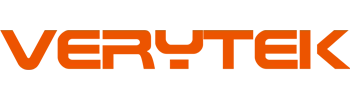You can use wireless CarPlay in your Nissan Qashqai. Many people like how easy Apple CarPlay is to use. The 2022 Nissan Qashqai has a 9-inch NissanConnect display. This makes Apple CarPlay and wireless features simple to find. You should check if your car is compatible first. Apple CarPlay works best with the right Nissan Qashqai wireless CarPlay solution. Nissan drivers think it is easy to connect Apple CarPlay. You just need a Nissan Qashqai wireless CarPlay solution that fits your car and Apple device. With Apple CarPlay, you set up quickly and enjoy your Nissan more. Picking Apple CarPlay gives you the newest wireless CarPlay features in your Nissan.
Key Takeaways
Make sure your Nissan Qashqai works with Apple CarPlay. Look for the CarPlay icon, a working USB port, and updated software on your car and iPhone.
Pick the factory wireless CarPlay or use a cheaper wireless adapter. The adapter plugs into your car’s USB port and needs no tools.
Get your iPhone ready by updating its software. Turn on Bluetooth and Wi-Fi to keep a strong wireless connection with your Nissan.
Use the front USB port in your Nissan for the best power. This helps you get a steady connection when setting up wireless CarPlay.
If you have trouble with connection or sound, restart your devices. Check your settings and follow easy reset steps to fix CarPlay.
Nissan Qashqai Wireless CarPlay Solution

Compatibility Checklist
Check if your Nissan Qashqai can use the Nissan Qashqai wireless CarPlay solution. Look at your Nissan Apple CarPlay display to see if it is there. If your infotainment system has a USB port and shows the Apple CarPlay icon, you are good to go. Make sure your iPhone has the newest Apple software. Your Nissan infotainment system should also have the latest updates. This helps you get a strong wireless connection and a smooth Apple CarPlay experience.
Here’s a quick checklist for compatibility:
Your Nissan Qashqai has a Nissan Apple CarPlay display.
The infotainment system supports Apple CarPlay.
Your iPhone uses the latest Apple iOS.
The system has a working USB port.
If you check all these things, you can use the Nissan Qashqai wireless CarPlay solution without worry.
Adapter vs. Factory Option
You have two main ways to add wireless connection to your Nissan. You can choose the factory wireless CarPlay option or use a wireless adapter. The Nissan Qashqai wireless CarPlay solution with an adapter saves you money. The adapter costs much less than the factory option, but you still get a strong and fast wireless connection.
Most UK drivers want features that are easy to use. The adapter gives you a solid wireless connection, quick Apple CarPlay response, and a design that keeps out moisture. This helps your Nissan Apple CarPlay display work well, even when it rains. You can put in the adapter by yourself. Just plug it into your Nissan infotainment system’s USB port. You do not need any tools. Most people finish in less than two minutes.
Tip: If you like doing things yourself, the Nissan Qashqai wireless CarPlay solution with an adapter is a great choice. You get all the Apple CarPlay features on your Nissan infotainment system without any extra trouble.
With this setup, you can use Apple apps, maps, and music on your Nissan Apple CarPlay display. The wireless connection keeps your infotainment system neat and free of cables. You get the best from both Apple and Nissan in one simple system.
Set Up Apple CarPlay

Prepare Your iPhone and Car
You want to enjoy apple carplay in your nissan. First, make sure your iPhone is ready. Check that your phone has the latest apple software. Open your settings and look for updates. Update your phone if you see a new version. Your nissan should also have the latest system updates. This helps carplay work better.
Sit in your nissan and turn on the engine. Look at your car’s display. You should see the apple carplay icon. If you do not see it, check your system settings. Some nissan cars need you to turn on carplay in the menu. Use the front USB port under the armrest. This port gives the best power and connection for apple carplay.
Tip: Always use the front USB port for apple carplay. It gives a stable connection and helps avoid problems.
Enable Bluetooth and Wi-Fi
Apple carplay needs both Bluetooth and Wi-Fi to work wirelessly. On your iPhone, open the settings app. Turn on Bluetooth. Then, turn on Wi-Fi. You do not need to connect to a Wi-Fi network. You just need Wi-Fi turned on. Your nissan system uses Wi-Fi to connect to apple carplay.
Some users say that a weak Wi-Fi signal can cause carplay to disconnect. If you have trouble, check your phone’s Wi-Fi and Bluetooth. Make sure both are on. Your nissan system should also have Bluetooth turned on. This helps your iPhone find the car and start apple carplay.
Open iPhone settings.
Turn on Bluetooth.
Turn on Wi-Fi.
Check that your nissan system has Bluetooth on.
Connect to Apple CarPlay
Now you are ready to connect to apple carplay. Plug your wireless adapter into the front USB port if you use one. Wait for the system to start. On your iPhone, a message may pop up asking if you want to use apple carplay with your nissan. Tap “Allow.” Your nissan display should show the apple carplay screen.
If you do not see the apple carplay icon, unplug the adapter and plug it back in. Restart your nissan system if needed. Some users find that restarting the connect unit or re-pairing the iPhone helps. You can also check the fuse for the front USB socket if you still have problems.
Note: The quality of your USB cable and the power from the USB port matter. A weak cable or low power can stop apple carplay from working right.
Confirm Connection
You want to make sure apple carplay is working. Look at your nissan display. You should see the apple carplay home screen. Try using apple maps or play apple music. If you hear sound and see the app on the screen, your connection is good.
If the system disconnects, check your iPhone’s Wi-Fi and Bluetooth again. Make sure you use the front USB port. Some users say that using the wrong port or a bad cable can cause problems. Restart your nissan system if you need to.
Callout: A stable connection gives you the best apple carplay experience. Always check your system settings and keep your apple software up to date.
You can now use apple carplay in your nissan. Enjoy hands-free calls, apple maps, and your favorite apple music. Your nissan and apple carplay system work together to make driving easier and more fun.
Apple CarPlay Troubleshooting
Connection Issues
You might run into connection issues with apple carplay in your nissan. Sometimes, the carplay screen does not show up on your nissan display. Other times, your apple device will not connect at all. Start by checking if your iPhone has the latest apple update. Make sure your nissan system is also up to date. If you use a wireless adapter, unplug it and plug it back in. Restart your nissan engine and see if carplay appears.
Tip: Move your iPhone closer to the nissan infotainment system. A strong signal helps the apple carplay connection stay stable.
If you still have trouble, check that both Bluetooth and Wi-Fi are on. Your nissan needs both for a good carplay connection. Try turning Bluetooth off and on again on your apple device. Sometimes, a simple restart fixes the problem.
Audio or Display Problems
You may notice that apple carplay works, but you cannot hear music or see the right screen. First, check the volume on your nissan and your apple device. Make sure the carplay app you want is open. If the display looks strange, unplug the adapter and plug it back in. Restart your nissan system.
If you hear no sound, try switching to another apple app, like apple music or apple maps.
If the display freezes, press the home button on your nissan display and reopen carplay.
If the screen goes black, restart your nissan and your apple device.
Note: Using the front USB port in your nissan gives the best apple carplay connection and helps avoid audio or display issues.
Reset and Reconnect
Sometimes, you need to reset everything to fix apple carplay in your nissan. A user shared a step-by-step way to restore a broken carplay connection. You can try these steps if nothing else works:
On your apple device, delete the nissan WiFi connection.
On your apple device, delete the nissan Bluetooth connection.
Reset your apple device by pressing volume up, volume down, and the power button.
Start your nissan engine.
Hold the volume button on your nissan until the screen goes black, then wait for it to restart.
Delete your apple device from the nissan connection list.
Set up carplay again with your apple device and nissan.
Many people have found this method helpful for restoring apple carplay. It can bring back a lost connection and get your nissan and apple working together again.
Callout: If you follow these steps, you often fix stubborn carplay problems in your nissan. Always keep your apple device and nissan system updated for the best carplay experience.
Tips for Best Experience
Stable Connection
You want apple carplay to work every time you drive. A strong connection makes your ride easy and fun. Many nissan drivers say a few easy steps help carplay stay on.
Wait about 30 seconds after starting your nissan before using the apple carplay adapter. This lets your car system get ready.
Turn on both Bluetooth and WiFi on your apple device. Bluetooth helps your nissan find your phone. WiFi keeps carplay working fast.
Use a good cable, like one from Anker, if you use a wired connection. Bad cables can make apple carplay not work right.
If your nissan has an auto blind spot camera, turning it off can stop carplay from turning off when the camera comes on.
Some people use a USB switch to control when the carplay adapter gets power. This stops carplay from trying to connect too soon.
Keep your apple device’s software updated. Updates fix bugs and help carplay stay connected.
Watch out for things that can mess up the signal. Other wireless devices or iOS bugs can sometimes cause problems.
Tip: If apple carplay keeps turning off, check your nissan settings and try these ideas. Most people see big changes with just a few fixes.
Recommended Settings
You can make apple carplay better by using the right settings. Experts look at how fast carplay works, how well it hears your voice, and how easy it is to use while driving. These settings help you get the most from your nissan and apple carplay.
Setting | What to Do | Why It Helps |
|---|---|---|
Bluetooth & WiFi | Keep both turned on | Needed for stable carplay connection |
Voice Assistant | Turn on “Hey Siri” | Quick hands-free control |
Notifications | Limit alerts while driving | Less distraction, safer drive |
Display Brightness | Change for day or night | Clearer apple carplay screen |
App Permissions | Allow needed apps in carplay | Use maps, music, and calls easily |
You may see apple carplay works best when your nissan and apple device have the newest updates. Fast response and clear voice commands make driving easier. Many drivers say they feel less stressed and more focused when carplay works well. You can listen to music, use maps, and make calls without looking away from the road.
Callout: Try these settings in your nissan. You will see how apple carplay can make every trip better.
You get so much from wireless CarPlay in your nissan. The nissan infotainment system gives you a custom homescreen, voice control, and easy map updates. You can plan routes on your phone and send them to your nissan. Real-time traffic from TomTom helps you save time. The nissan display shows calls, messages, and directions. You stay focused and safe.
Wireless CarPlay comes standard on many nissan models.
You control music and calls with your voice in your nissan.
The nissan system updates over Wi-Fi for more convenience.
Keep your nissan and iPhone updated. If you have trouble, check your nissan manual or ask your dealer. Choose a value-for-money nissan CarPlay solution for the best drive.
FAQ
Can I use wireless CarPlay in any Nissan Qashqai?
You can use wireless CarPlay if your Qashqai has Apple CarPlay support and a working USB port. Check your car’s display for the CarPlay icon. If you see it, you’re good to go!
Do I need special tools to install the wireless CarPlay adapter?
No tools needed! Just plug the adapter into your car’s USB port. Most people finish setup in under two minutes. It’s perfect for DIY fans.
Will the wireless CarPlay adapter work in rainy or humid weather?
Yes, the adapter has a moisture-resistant design. It keeps working even when it’s wet outside. You don’t have to worry about the UK’s rainy days.
What should I do if CarPlay keeps disconnecting?
Tip: Make sure Bluetooth and Wi-Fi are on. Use the front USB port. Restart your iPhone and car system if needed. Updates help fix most issues.
Can I use my iPhone for calls and music at the same time with CarPlay?
Absolutely! CarPlay lets you make calls, use maps, and play music all at once. You can switch between apps right from your car’s display.
See Also
Step-By-Step Guide To Adding Wireless CarPlay To Vehicles
Installing Wireless CarPlay Adapter In Your Ford Fiesta Easily
Transform Your Silverado With Wireless CarPlay Upgrade Now
Enhance Your Honda Civic Experience Using Wireless CarPlay
Guide To Upgrading Honda CR-V To Wireless Apple CarPlay 2025