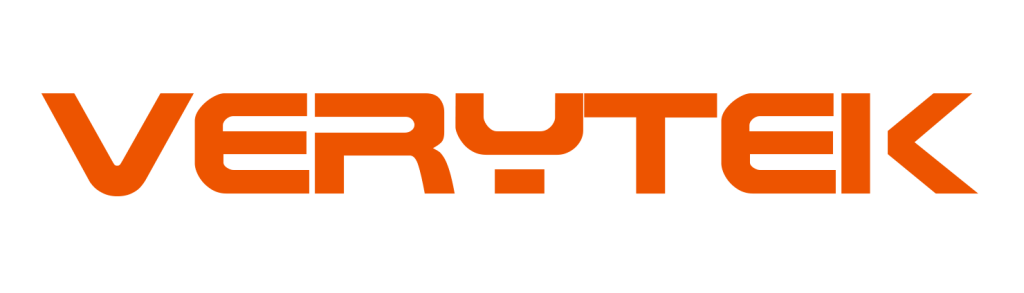You might have noticed that YouTube doesn’t work on Apple CarPlay. That’s because CarPlay doesn’t support YouTube natively. But don’t worry! You can still enjoy YouTube CarPlay by using third-party apps or screen mirroring. These options let you stream your favorite videos or music while staying connected.
Key Takeaways
YouTube won’t work on Apple CarPlay because of safety rules. Try using other apps or screen mirroring to watch YouTube safely.
Update your iPhone and YouTube app to prevent problems. Updates can fix errors and make things work better.
If there are issues, reconnect your iPhone to CarPlay. This easy step can fix the connection and solve playback troubles.
Why YouTube or YouTube Music May Not Work on CarPlay
Lack of Native Support for YouTube on CarPlay
YouTube doesn’t work on Apple CarPlay because it’s not natively supported. Apple designed CarPlay with safety in mind, which is why it restricts apps that could distract drivers. Apps like YouTube, which involve video playback, are excluded to help you stay focused on the road. Instead, CarPlay prioritizes audio-based apps like music players and navigation tools. This limitation ensures safer driving but can be frustrating if you want to enjoy YouTube content.
Outdated iOS or YouTube App
If your iPhone or YouTube app isn’t updated, you might face issues. Many users have reported problems with YouTube Music not working properly on older iOS versions. For example, iOS 13 caused trouble with playlists and browsing music on CarPlay. These issues were resolved after updating to iOS 14. Keeping your iPhone and apps updated is essential to avoid compatibility problems and ensure smooth performance.
Connectivity Issues Between iPhone and CarPlay
Sometimes, the connection between your iPhone and CarPlay can cause trouble. A weak network or Wi-Fi signal might disrupt syncing, making it hard to access YouTube Music. To fix this, check your connection and enable Background App Refresh for the YouTube app. If the problem persists, disconnect and reconnect your iPhone to reset the connection. These simple steps often resolve connectivity issues.
Restrictions Blocking YouTube Access
Apple’s restrictions also play a role in blocking YouTube on CarPlay. Since CarPlay doesn’t support video streaming apps, you’ll need external tools or third-party apps to watch YouTube videos. These restrictions are in place to enhance safety, but they limit your ability to use YouTube directly on CarPlay. While workarounds exist, it’s important to use them responsibly to avoid distractions while driving.
Troubleshooting Steps to Fix YouTube on CarPlay

Update iOS and YouTube App
Keeping your iPhone and YouTube app updated is crucial. Updates often fix bugs and improve compatibility, ensuring smoother performance. For example, after the iOS 14 update, many users noticed that browsing issues on YouTube Music were resolved. To update, go to your iPhone’s settings and check for software updates. Then, visit the App Store to update the YouTube app. These simple steps can help you access YouTube on CarPlay without interruptions.
Reconnect iPhone to CarPlay
Sometimes, reconnecting your iPhone to CarPlay can fix issues like black screens or lag. Disconnect your phone, restart it, and then reconnect to CarPlay. This process refreshes the connection and often resolves playback problems. If the issue persists, try playing another music streaming app to check if the problem lies with YouTube or your car’s system.
Adjust Restrictions and Permissions
Apple CarPlay has restrictions that might block YouTube access. Check your iPhone’s settings to ensure permissions for YouTube Music are enabled. If you’re using third-party apps to watch YouTube videos, make sure they have the necessary permissions too. Adjusting these settings can help you play YouTube videos seamlessly.
Restart iPhone and CarPlay System
Restarting both your iPhone and the CarPlay system can solve many issues. Turn off your car’s accessories, restart your phone, and wait a few minutes before reconnecting. This method has helped users fix problems like black screens and connectivity issues. It’s a quick and effective way to get YouTube on CarPlay working again.
Enable Background App Refresh for YouTube
Background App Refresh ensures that apps like YouTube Music stay updated and synced in real time. Go to your iPhone’s settings, find the YouTube app, and enable Background App Refresh. Many users have reported that this step resolves issues with streaming videos on CarPlay. It’s a small tweak that can make a big difference.
Workarounds to Watch YouTube on Apple CarPlay
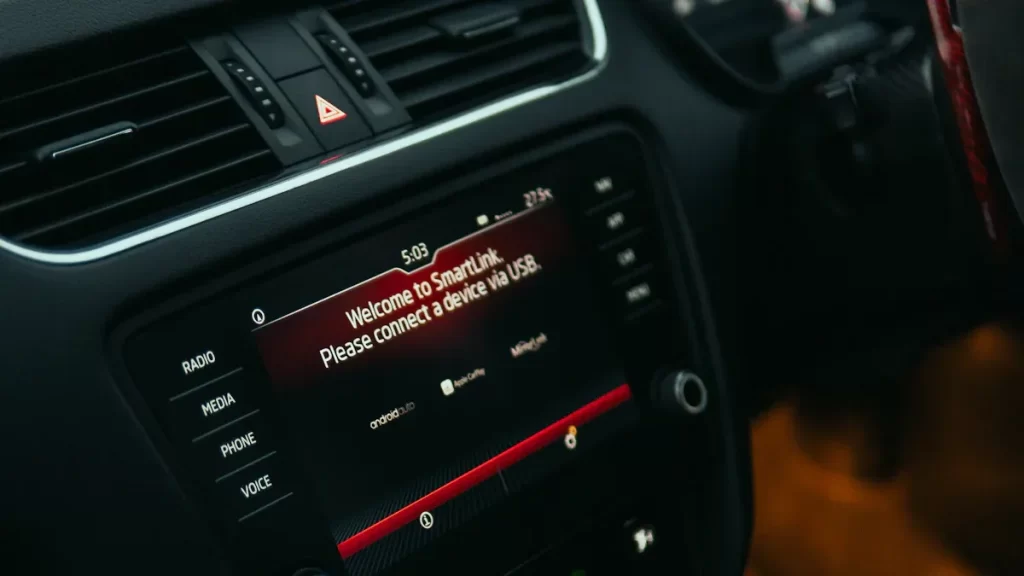
Use Third-Party Apps to Access YouTube
If you’re looking to access YouTube on CarPlay, third-party apps can be a lifesaver. These apps act as a bridge, letting you bypass Apple’s restrictions. Some apps are designed specifically to integrate YouTube with CarPlay, offering features like video playback and music streaming. You can download these apps from trusted sources and install them on your iPhone. Once installed, they allow you to watch YouTube videos directly on your car’s display.
Tip: Always check app reviews and ratings before downloading. This ensures you pick a reliable app that won’t compromise your data or device security.
Explore Screen Mirroring Options
Screen mirroring is another simple way to watch YouTube on Apple CarPlay. Using AirPlay, you can mirror your iPhone’s screen onto your car’s display. This method doesn’t require jailbreaking or third-party apps, making it a safer option. However, it’s not without its drawbacks.
Here’s a quick breakdown of the pros and cons of screen mirroring:
Pros | Cons |
|---|---|
No need for jailbreaking or third-party apps. | Lag or buffering may occur, affecting video quality. |
Easy to set up if your car supports AirPlay. | Connection can drop, especially with weak Wi-Fi. |
Free to use with built-in iPhone features. | Can be distracting, so use only when parked. |
If you decide to try this, ensure your car supports AirPlay or similar mirroring features. It’s a great way to stream YouTube videos when you’re parked or waiting.
Consider Jailbreaking (With Caution)
Jailbreaking your iPhone is a more advanced workaround to access YouTube on CarPlay. It removes Apple’s restrictions, allowing you to install apps and features not available in the App Store. While this method gives you full control over your device, it comes with significant risks. Jailbreaking can void your warranty, expose your phone to security threats, and even cause system instability.
If you’re tech-savvy and willing to take the risk, jailbreaking can unlock new possibilities, including the ability to watch YouTube videos on Apple CarPlay. However, proceed with caution and research thoroughly before attempting this method. For most users, safer options like screen mirroring or third-party apps are better choices.
Fixing YouTube on Apple CarPlay doesn’t have to be complicated. Updating your iOS and apps ensures compatibility, while third-party apps or screen mirroring provide easy workarounds. Remember, safety comes first! Use these solutions responsibly to avoid distractions while driving. Enjoy your favorite content without compromising your focus on the road.
FAQ
How can you safely use YouTube on Apple CarPlay?
You can use third-party apps or screen mirroring while parked. Avoid distractions by focusing on driving and using these features responsibly.
Are there advanced methods for YouTube on CarPlay?
Yes! Advanced methods for YouTube on CarPlay include using specialized apps or devices that integrate seamlessly with your car’s system for enhanced functionality.
Can you watch YouTube without jailbreaking your iPhone?
Absolutely! Screen mirroring and third-party apps let you access YouTube without jailbreaking. These options are safer and easier to set up.
See Also
Best Wireless CarPlay Adapters to Look for in 2025
Wireless CarPlay Adapters That Ensure a Smooth Driving Experience