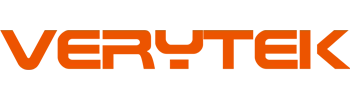You can put in a mini hatch wireless carplay adapter fast. Most models are easy to use and just plug in. First, check if your infotainment system works with the adapter. Wireless carplay makes driving easier and saves you money. You do not need to go to the shop. If you follow the steps, the install will be quick and easy.
Key Takeaways
First, check if your MINI Hatch’s infotainment system can use wireless CarPlay before you buy an adapter.
Pick an adapter that works with your car’s system and is simple to set up, especially if you want to just plug it in and not do any coding.
To install, plug the adapter into the USB port, connect your iPhone with Bluetooth and Wi-Fi, and follow the steps on the screen.
Try out the connection by opening apps, making calls, and using Siri to make sure CarPlay works well.
Keep your adapter and iPhone updated, be gentle with the adapter, and keep your phone nearby for the best wireless CarPlay use.
Compatibility
Infotainment System Check
Before you buy a mini hatch wireless carplay adapter, you need to make sure your MINI Hatch can use it. Not every MINI Hatch model supports wireless carplay. Some older cars or cars with small screens might not work with these adapters. You should check your car’s infotainment system first. Look at your screen size and see what version of the system you have. You can usually find this information in your car’s settings menu or in the owner’s manual.
If you are not sure, you can ask your MINI dealer or search online for your model year. Many people want to start adding apple carplay to their MINI, but they find out too late that their system does not support it. Save yourself time and money by checking first.
Tip: Take a picture of your infotainment screen and system info. This will help you when you ask for help or look for the right adapter.
Adapter Requirements
After you check your system, you need to look at the adapter options. Some adapters work with most MINI Hatch models, but others only work with certain years or screen types. You might see some aftermarket options that promise easy setup, but always read the details. Some adapters need you to do extra steps, like coding or activation. This is more common if you have an older MINI or a special apple carplay unit.
When you start adding apple carplay, make sure the adapter matches your car’s system. If you need to do coding, you might need a special tool or help from a pro. Most people can install the adapter themselves, but it is smart to check reviews and guides for your MINI model.
Note: If you are not comfortable with coding or system changes, choose an adapter that is truly plug-and-play.
MINI Hatch Wireless CarPlay Adapter Setup

Preparation
Before you start the installation, gather everything you need. Take your mini hatch wireless carplay adapter out of the box. Check if you have the right USB cable. Make sure your iPhone is charged. You should park your MINI Hatch in a safe spot and turn off the engine. Open your car’s manual or look at the infotainment screen to double-check your system version.
Some adapters work right away, but a few need a software update or a quick change in your car’s settings. If you see any instructions in the box, read them first. You can also search for a youtube tutorial that matches your MINI Hatch model. Watching a video can help you see each step before you try it yourself.
Tip: Keep a small towel or cloth handy. You might need it to protect your dashboard or clean up dust while you work.
Installation Steps
Most mini hatch wireless carplay adapter kits use a plug-and-play design. You do not need to cut wires or take apart your dashboard. Just find the USB port in your MINI Hatch. Plug the adapter into the port. Wait for a light or message on your screen. Some adapters may ask you to change a setting or update your system. Follow the installation instructions that come with your adapter.
If your MINI Hatch is an older model, you might need to do a little more. Some youtube tutorial videos show how to remove the stereo using special tools. One video for a BMW Mini Cooper shows how to connect a kit behind the stereo and use P-Tap clips. Even though this video does not cover every MINI Hatch, it gives you a good idea of what to expect if your car needs extra steps.
Note: Always follow the installation instructions for your adapter. If you get stuck, look for a model-specific guide or ask for help online.
Pairing Your iPhone
Now you are ready to connect your iPhone. Turn on your MINI Hatch and make sure the adapter is plugged in. On your iPhone, turn on Bluetooth and Wi-Fi. Go to the CarPlay settings on your phone. Look for your car’s name and tap it. Your phone should pair with the adapter in a few seconds.
If you see a message on your car’s screen, follow the prompts. You might need to allow access or accept a connection. After pairing, you will see the CarPlay menu on your MINI’s display. You can start adding apple carplay features like maps, music, and calls.
If you have trouble, check the installation instructions again. Some adapters need you to restart your car or phone. Try unplugging the adapter and plugging it back in. Most problems have simple fixes.
Quick Tip: If you want more help, search for a youtube tutorial with your MINI Hatch year and adapter brand. Many people share step-by-step videos that make installation easy.
Settings and Testing

CarPlay Settings
You have your adapter plugged in and your iPhone ready. Now, let’s set up your CarPlay settings. First, turn on Bluetooth and Wi-Fi on your iPhone. You can do this from the Control Center. Tap the icons so they light up. Next, go to your MINI’s infotainment screen. Open the MY MINI menu. Look for the CarPlay option. Some models show it under “Mobile Devices” or “Connections.” Select your iPhone from the list. If you see a prompt, tap “Allow” on your phone.
Tip: If you do not see your iPhone, make sure your phone is not connected to another car or device.
Testing Connection
You want to make sure your wireless connection works well. After you pair your iPhone, look at your MINI’s screen. You should see the CarPlay menu pop up. Try tapping on Maps or Music. If the apps open, your wireless carplay is working. You can also test by making a call or sending a message with Siri. If you hear sound through your car speakers, you did it right!
Here’s a quick checklist:
CarPlay menu shows on your screen
Apps open and work
Sound comes from car speakers
Siri responds to your voice
If something does not work, do not worry. Most problems have easy fixes.
Troubleshooting
Sometimes, things do not go as planned. Here are some common issues and how you can fix them:
No CarPlay menu: Unplug the adapter and plug it back in. Restart your iPhone.
Connection drops: Move your phone closer to the adapter. Make sure nothing blocks the signal.
Compatibility error: Double-check your MINI’s system version and the adapter’s instructions.
No sound: Check your car’s volume and make sure your phone is not on silent.
Note: If you still have trouble, look for a video guide for your MINI Hatch model or ask for help online. Many MINI owners share their tips and fixes.
Tips and Maintenance
Best Practices
You want your wireless CarPlay adapter to work every time you start your MINI Hatch. Here are some best practices to help you get the most out of your adapter:
Keep your iPhone close: Place your phone near the adapter for a strong signal. Try not to hide your phone in the glove box or under seats.
Use a good USB port: Plug the adapter into the main USB port in your MINI. Some ports work better than others.
Update your software: Check for updates for both your adapter and your iPhone. Updates can fix bugs and add new features.
Restart if needed: If you notice slow connections, restart your phone or unplug the adapter for a few seconds.
Avoid too many devices: Disconnect other Bluetooth or Wi-Fi devices when using CarPlay. This helps keep the connection stable.
Tip: If you drive in areas with lots of wireless signals, you might see more drops. Try moving your phone or adapter to a different spot.
Care and Durability
You want your adapter to last a long time. Taking care of it is easy if you follow these steps:
Keep it dry: Water or moisture can damage the adapter. If you spill something, wipe it off right away.
Store it safely: When not in use, keep the adapter in a small case or pouch. This protects it from dust and bumps.
Handle with care: Don’t pull the adapter out by the cable. Hold the body of the adapter when unplugging.
Check for damage: Look at the adapter and cable now and then. If you see cracks or frayed wires, replace them.
Maximize value: Read reviews before buying a new adapter. Choose one with a good warranty and support.
Note: Keeping your adapter clean and updated helps it work better and last longer. A little care goes a long way! 🚗✨
You just learned how easy it is to set up wireless CarPlay in your MINI Hatch. Here’s a quick recap:
Check your car’s system and pick the right adapter.
Follow the simple installation steps.
Pair your iPhone and test the connection.
Most people finish the installation in minutes. If you get stuck, check a guide or ask for help. Enjoy the freedom of wireless CarPlay every time you drive! 🚗📱
FAQ
Can I use any wireless CarPlay adapter with my MINI Hatch?
Not every adapter works with every MINI Hatch. You need to check your car’s infotainment system and the adapter’s compatibility list. Always read the product details before you buy.
Do I need special tools to install the adapter?
You usually do not need special tools. Most adapters just plug into your USB port. If your MINI Hatch is an older model, you might need a trim tool. Most people finish the job with basic tools.
Will wireless CarPlay drain my iPhone battery faster?
Wireless CarPlay uses Bluetooth and Wi-Fi, so your phone may lose battery a bit quicker. You can keep your phone plugged into a charger while you drive to avoid this.
What should I do if CarPlay does not connect?
Try these steps:
Unplug the adapter and plug it back in.
Restart your iPhone.
Check Bluetooth and Wi-Fi settings.
Make sure your MINI’s system is up to date.
Can I still use my MINI’s original USB port for charging?
Yes, you can still charge your phone. Some adapters have a pass-through USB port. If yours does not, you can use another USB port in your car for charging.
See Also
Step-By-Step Guide To Installing Wireless CarPlay In Cars
Installing A Wireless CarPlay Adapter In Your Ford Fiesta
Top Wireless CarPlay Devices For Smooth And Easy Driving
In-Depth Reviews Of Leading Wireless CarPlay Adapters For Driving