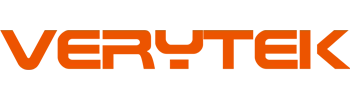Imagine getting into your Honda Civic and using apps easily with the Honda Civic wireless CarPlay upgrade. No need to mess with cables anymore! This upgrade makes your car’s system better, helping your drives feel smoother and more fun.
Did you know the Honda Civic wireless CarPlay upgrade is becoming super popular? Portable CarPlay devices, for example, have a high rating of 4.23. But some people have trouble with Bluetooth or device matching. Picking the right adapter fixes these problems and keeps things connected.
Want to upgrade your Honda? Let’s get started!
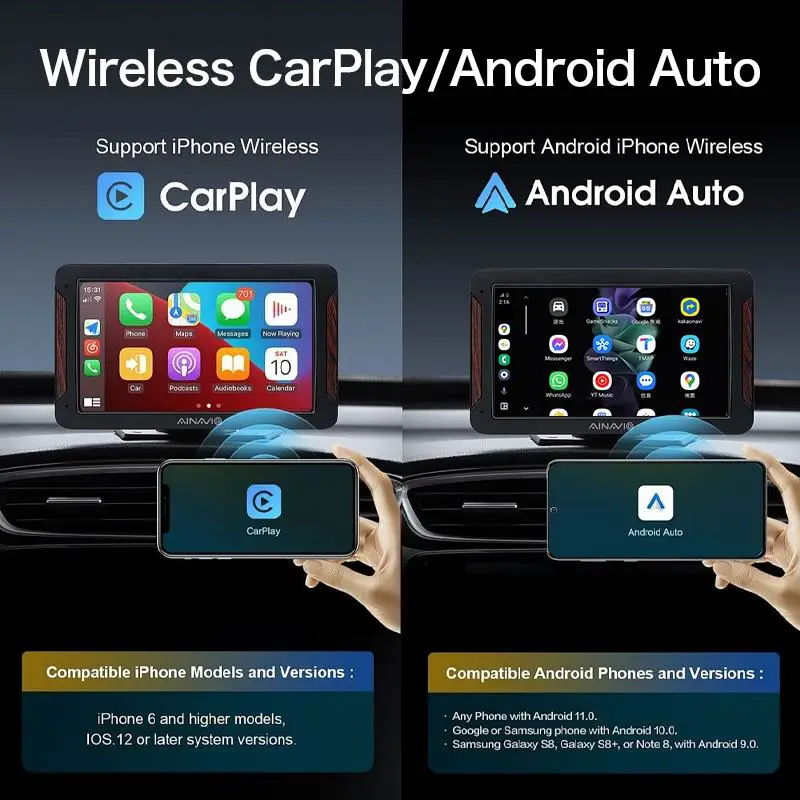
Key Takeaways
Switch to wireless CarPlay for easier driving without cables. Play music, use maps, and read messages without the mess.
Drive safer with voice commands or the car’s screen. Keep your hands on the wheel and your eyes on the road.
Pick the right wireless CarPlay adapter for your Honda Civic. Make sure it works with your car’s model year for easy setup.
Stay ready for the future with this upgrade. Wireless tech is common now, and this keeps your Honda Civic modern and useful.
Update your adapter’s software often. This helps it work well and stay compatible with new iOS updates.
Why Upgrade to Wireless CarPlay?
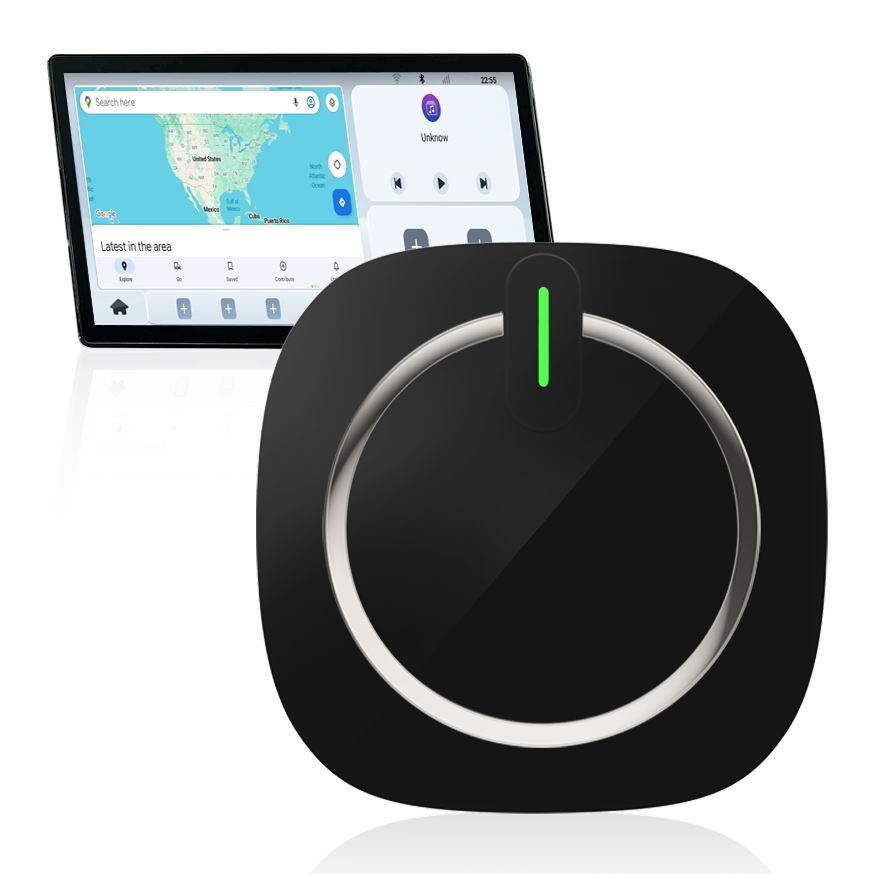
Enjoy a Tangle-Free Drive
Sick of messy cables in your car? Wireless CarPlay fixes that! Once set up, your iPhone connects by itself when you start driving. No need to plug it in anymore. You can leave your phone in your bag or pocket. Still, you’ll enjoy music, maps, and messages with ease. Everything works smoothly without a single cord. This small upgrade makes driving easier and more fun every day.
Drive Safer and Stay Focused
Messing with cables or phones while driving is risky. Wireless CarPlay helps you focus on the road ahead. Use voice commands or your car’s touchscreen to control apps. Keep your hands on the wheel and eyes on the road. Need to text? Just ask Siri to help. Want to switch songs? A quick voice command does it. This upgrade isn’t just handy—it makes driving safer for everyone.
Perfect Fit with Your Honda Civic
Your Honda Civic’s system is already great, but this makes it better. Wireless CarPlay feels like it’s part of the car from the start. It works perfectly with your car’s features. The sound is clear, and the touch controls respond quickly. This upgrade gives your car a modern feel without needing a full system change. It’s like giving your Honda a cool tech boost!
Keep Your Car Ready for the Future
Adding wireless CarPlay isn’t just useful now—it’s smart for later. Cars are getting more advanced every year, and wireless tech is leading. By upgrading your Honda Civic, you’re preparing it for tomorrow’s driving world.
High-end brands like BMW, Audi, and Mercedes-Benz already use this tech. Their cars come with systems that support wireless features. This shows where car technology is heading. Even if your car isn’t a luxury brand, you can still enjoy these cool features by upgrading.
More people want cars with wireless systems. Experts say the market for connected cars will hit $50 billion by 2025. This means more cars will use wireless tech for maps, music, and calls. Upgrading now ensures your car stays up-to-date with these changes.
Think of it as keeping your car modern. You won’t have to worry about old tech or missing out. Wireless CarPlay makes your Honda Civic ready for new features. It also adds value if you ever sell your car.
Why wait? Start enjoying the future of driving today. Your Honda Civic deserves it, and so do you. 🚗✨
Top Wireless CarPlay Adapters for Honda Civic
Upgrading your Honda Civic with wireless CarPlay is exciting but can feel tricky. Don’t stress! I’m here to help. Below are the best wireless CarPlay adapters for your Honda Civic, each with special features.
Ottocast U2-Air – Best Overall
The Ottocast U2-Air is a great wireless CarPlay adapter. It’s quick, dependable, and super simple to use. Plug it into your Honda’s USB port, and it connects fast. No extra apps or hard setup needed.
This adapter works smoothly with little delay. Apps like Apple Maps and Spotify run perfectly. The sound is clear, and the touchscreen responds quickly. It feels like a built-in system without changing your car’s setup.
It fits most Honda Civics from 2016 and newer. Whether your car is old or new, it works well. Its small size also keeps your dashboard neat.
Pro Tip: Update your adapter’s firmware often. Ottocast updates improve how it works.
Veqotya Android Auto Wireless Adapter – Best for Budget
Want wireless CarPlay without spending too much? The Veqotya Android Auto Wireless Adapter is a great choice. It’s affordable but still works well. Perfect for upgrading your Honda Civic on a budget.
This adapter gives a steady connection and supports both wireless CarPlay and Android Auto. If someone else uses an Android phone, this is a bonus. It’s light and easy to set up. Just plug it in and pair your phone.
It’s not as fast as pricier options like Ottocast U2-Air. But it still works well for music, maps, and calls. For the price, it’s a great deal.
Note: This adapter works best with Honda Civics from 2018 or newer. Check before buying.
MA1 Motorola Wireless CarPlay Adapter – Best for Speed and Performance
If you want speed and top performance, pick the MA1 Motorola Wireless CarPlay Adapter. It connects super fast and works smoothly. It’s great for tech lovers who want the best.
The MA1 adapter uses advanced tech for a strong, quick connection. Switching apps or using Siri feels instant. It’s perfect for long drives with music and navigation.
Setup is easy. Plug it into your Honda’s USB port, and it pairs automatically. Its sleek design matches your car’s look.
One cool feature is its ability to handle high data speeds. This means better sound and smoother apps. If you love high-quality tech, the MA1 Motorola adapter is a great pick.
Did You Know? Motorola is a trusted tech brand. Their adapter shows their focus on quality and innovation.
CarPlay Smart Box Store Adapter – Best for Ease of Use
Looking for a simple and easy adapter? The CarPlay Smart Box Store Adapter is a great pick. It’s made for people who want a quick upgrade for their Honda.
Setting it up is super easy. Plug it into your car’s USB port, and it pairs with your iPhone right away. No need to download apps or mess with tricky settings. The adapter does all the work for you.
This adapter stands out because of its smart design. It’s small and fits perfectly with your Honda’s look. You won’t notice it’s there, but you’ll love how well it works. Whether you’re playing music, using Apple Maps, or texting with Siri, it gives a smooth and fast experience.
Quick Tip: If the connection stops working, restart your phone and adapter. This often fixes small issues.
GDAKJASD Wireless CarPlay Adapter – Best for Compatibility with Older Models
Have an older Honda Civic? The GDAKJASD Wireless CarPlay Adapter could be perfect for you. It’s made to work with older Honda models, so even older cars can enjoy wireless CarPlay.
One of its best features is how many models it supports. It works with Honda Civics as old as 2014. This means you don’t need to replace your whole system. The adapter connects old tech with new features.
Setting it up is simple. Plug it in, pair your phone, and start using it. It also has a steady connection, so you won’t lose signal while driving. Whether you’re listening to music or following directions, this adapter keeps things running smoothly.
Did You Know? Older Hondas may have different USB setups. Check your car’s ports before buying to make sure it fits.
AC-W Wireless CarPlay Adapter – Best for User-Friendly Operation
The AC-W Wireless CarPlay Adapter makes life easier. If you want something simple and reliable, this is a great choice for your Honda Civic.
This adapter is super easy to use. It’s plug-and-play, so you don’t need to spend time figuring it out. Once it’s connected, it pairs with your iPhone every time you start your car.
It’s also great at keeping a strong connection. You won’t have to deal with apps like Spotify or Google Maps stopping suddenly. The AC-W adapter makes sure everything works smoothly, so you can focus on driving.
Its sleek design looks good in your Honda, and it’s small enough to keep your dashboard neat. Whether you’re driving to work or going on a trip, this adapter makes wireless CarPlay simple and fun.
Pro Tip: Update the adapter’s firmware often. This helps it work better with new iOS updates.
How to Pick the Best Adapter for Your Honda Civic
Make Sure It Matches Your Honda Civic’s Year
Before you buy, check if the adapter works with your car. Not all wireless CarPlay adapters fit every Honda Civic model. Older Civics, like those from 2014, might need special adapters. Newer models, like 2018 and up, usually work with more options.
To find out, read the product details or customer reviews. Most brands list which years their adapters support. If you’re not sure, ask the seller or check your car’s manual. Choosing the right adapter avoids problems and keeps things running smoothly.
Quick Tip: The GDAKJASD Wireless CarPlay Adapter is great for older Civics.
Look for Easy Setup
You don’t need to be a tech genius to install an adapter. Most are plug-and-play. Just connect it to your car’s USB port and pair your phone. Some might need extra steps, like updating software or changing settings.
Follow these simple steps:
Check if your car supports wireless CarPlay.
Plug the adapter into a USB port.
Place it where it gets a good signal.
Turn it on and wait for the lights.
On your iPhone, go to ‘Settings’ > ‘General’ > ‘CarPlay.’
Select your car and enter the code if needed.
Your phone’s screen should now show on your car’s display.
Pro Tip: If it doesn’t connect, restart your phone and car system.
Check How Well It Works
A good adapter should connect fast and stay stable. You don’t want music stopping or maps freezing while driving. Look for adapters with good reviews about speed and reliability.
Here’s a quick comparison:
What’s Good | What’s Not So Good |
|---|---|
Simple to install | |
Handy extension cables | Not for iOS 10 |
Strong connection | |
Lifetime tech support |
When picking an adapter, focus on speed, stability, and ease of use. The MA1 Motorola Wireless CarPlay Adapter is a top choice for fast and smooth performance.
Did You Know? Updating your adapter’s firmware helps it work better with new iOS versions.
Compare Price and Value for Money
Picking a wireless CarPlay adapter for your Honda Civic? Price is important. But don’t just go for the cheapest one. Look for an adapter that gives good value. It should balance cost, features, and performance.
Here’s what to think about:
Budget-Friendly Options: Tight on money? The Veqotya Android Auto Wireless Adapter is a smart pick. It’s cheap but works well for music, maps, and calls.
Mid-Range Choices: Want more features without overspending? Try the CarPlay Smart Box Store Adapter. It’s reliable and affordable.
Premium Picks: Want the best? The MA1 Motorola Wireless CarPlay Adapter is fast and stable. It costs more but offers top performance.
Pro Tip: Don’t just focus on price. Think about how often you’ll use it. Spending more now can save trouble later.
Here’s a simple comparison:
Adapter | Price Range | Best For |
|---|---|---|
Veqotya Android Auto | $50-$70 | Budget buyers |
CarPlay Smart Box Store | $80-$100 | Easy setup and reliability |
MA1 Motorola | $120-$150 | Speed and top performance |
Look for Extra Features (e.g., Updates, Support)
Extra features can make your adapter better. Some adapters offer updates and support to improve your experience.
Firmware Updates: Adapters like Ottocast U2-Air get regular updates. These updates fix problems and work with new iOS versions.
Customer Support: Good support helps with setup or issues. Brands like Motorola and Ottocast are known for great service.
Works with Many Devices: Some adapters, like Veqotya, support both CarPlay and Android Auto. This is useful if someone else uses Android.
Quick Tip: Check if the adapter has a warranty or money-back guarantee. This shows the company trusts its product.
By choosing these features, you’ll get an adapter that works well and lasts longer.
Installation and Setup Tips
Step-by-Step Guide to Installing a Wireless CarPlay Adapter
Setting up a wireless CarPlay adapter in your Honda is simple. Follow these easy steps:
Check Compatibility: Confirm the adapter works with your Honda model. Look at the product details for supported years and models.
Find the USB Port: Locate your car’s USB port. It’s often near the dashboard or center console.
Connect the Adapter: Plug the adapter into the USB port. Make sure it’s firmly connected.
Pair Your iPhone: Open Settings on your iPhone, then go to General > CarPlay. Choose your Honda from the list of cars.
Enter the Code: If a code shows on your car’s screen, type it into your phone to finish pairing.
Test It Out: Check if apps like Maps or Spotify show up on your car’s display.
That’s all! You’re ready to enjoy wireless CarPlay on your drives.
Pro Tip: Place the adapter where it gets a strong signal for better performance.
Common Installation Mistakes to Avoid
Even simple setups can have problems. Here are mistakes to avoid:
Skipping Compatibility Checks: Not all adapters fit every Honda. Always double-check before buying.
Using the Wrong USB Port: Some Hondas have multiple USB ports, but only one works with CarPlay. Check your car’s manual if unsure.
Ignoring Updates: Many adapters need updates to work with new iOS versions. Visit the manufacturer’s website for updates.
Rushing Pairing: Take your time when pairing your phone. Follow the instructions carefully.
Avoiding these mistakes will save you time and effort.
How to Troubleshoot Connection Issues
If your wireless CarPlay isn’t working, don’t worry. Try these fixes:
Restart Everything: Turn off your car, unplug the adapter, and restart your iPhone. Then reconnect them.
Check Bluetooth and Wi-Fi: Make sure both are turned on. Wireless CarPlay needs these to work.
Update Software: Ensure your iPhone and adapter have the latest updates installed.
Re-Pair Your Device: Forget your Honda in the CarPlay settings on your phone, then pair it again.
Move the Adapter: If the connection keeps dropping, place the adapter in a different spot for better signal.
Quick Tip: If these steps don’t help, contact the adapter’s customer support for assistance.
Tips for Better Performance
Making your wireless CarPlay adapter work well is easy. With a few simple steps, you can enjoy a smoother and more reliable experience. Try these tips to improve its performance:
Update Your Adapter’s Firmware
Companies release updates to fix problems and improve compatibility. Check the brand’s website or app often for updates. Keeping your adapter updated helps it work with the latest iOS versions.Pro Tip: Set a reminder to check for updates every few months. This can prevent unexpected issues.
Place the Adapter in a Good Spot
Where you put your adapter matters for signal strength. Keep it away from metal objects or devices that might block the signal. A clear spot near the USB port works best.Quick Tip: If your connection drops, try moving the adapter to another spot.
Restart Devices Sometimes
Like other tech, your adapter and phone may need a restart. Turning them off and on can fix small problems and improve the connection.Close Extra Apps on Your Phone
Too many apps running can slow down CarPlay. Close apps you don’t need before connecting. This helps CarPlay work faster and better.Use the Right USB Port and Cable
Some USB ports in your Honda Civic may not support CarPlay. Use the one made for it. Also, make sure your USB cable (if needed) is in good shape.Note: Check your car’s manual to find the correct USB port for CarPlay.
Limit Wi-Fi and Bluetooth Use
Wireless CarPlay needs Wi-Fi and Bluetooth to work. Disconnect other devices from your phone or car to avoid interference.Did You Know? Turning off Wi-Fi on nearby devices can boost your signal.
By following these tips, your wireless CarPlay will work faster and more reliably. Small changes can make your drives much better! 🚗✨
Upgrading your Honda Civic with wireless CarPlay is a game-changer. You’ll enjoy a cable-free experience, safer drives, and seamless integration with your car’s infotainment system. Plus, it keeps your Honda ready for future tech advancements.
If you’re unsure which adapter to choose, the Ottocast U2-Air stands out as the top pick. It’s fast, reliable, and works perfectly with most Honda models. You’ll love how easy it is to set up and use.
Why wait? Make the Honda Civic wireless CarPlay upgrade today. It’s a simple way to enhance your driving experience and add a modern touch to your car.
FAQ
How can I tell if my Honda Civic has wireless CarPlay?
Look in your car’s manual or infotainment settings. Most Honda Civics made after 2016 have CarPlay. Check for a USB port marked “CarPlay” or ask your dealer to confirm.
Does wireless CarPlay use up my phone’s battery faster?
Yes, it uses Wi-Fi and Bluetooth, which drain the battery quicker. Bring a charger for long trips so your phone doesn’t run out of power.
Can Android phones work with wireless CarPlay?
No, wireless CarPlay is only for iPhones. If you have an Android phone, find adapters that support Android Auto. Some, like Veqotya, work with both systems.
Should I update my wireless CarPlay adapter?
Yes, updating the adapter’s firmware helps it work better and fixes problems. Visit the maker’s website or app to check for updates. Updates keep it working with new iOS versions.
What should I do if wireless CarPlay keeps disconnecting?
Restart your car and phone. Move the adapter to a better spot for signal. Make sure Bluetooth and Wi-Fi are on. If it still doesn’t work, contact the adapter’s support team for help.
See Also
Enhance Your Honda CR-V With Wireless Apple CarPlay Now
Transform Your Silverado Experience With Wireless CarPlay
Best Wireless CarPlay Adapters For Honda CR-V Owners