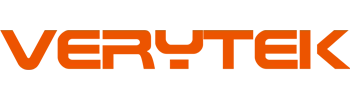If you’re looking for a wireless Apple CarPlay for F-150 review, many users find it easy and helpful to use. Drivers often mention that it connects quickly and performs well, making daily driving more enjoyable. However, some do report minor issues like slow reconnection or the need for hardware adjustments. Here’s what users commonly share:
Wireless Apple CarPlay is fast, even when Ford’s system itself can be slow.
While some users experience a consistently strong connection, others report occasional dropouts.
Reviews highlight that wireless Apple CarPlay simplifies making calls, playing music, and using maps in the F-150.
Key Takeaways
Wireless Apple CarPlay in the Ford F-150 is easy to set up. It connects quickly and does not need cables. This makes driving every day more fun.
SYNC 4 lets you use wireless CarPlay fully. It works well with truck features. You can use apps and truck controls at the same time.
Most people say CarPlay works fast and well. Sometimes, the connection drops or charging is slow.
Using a USB-C cable charges your phone faster. It also keeps CarPlay working well on long trips or when using many apps.
Update your iPhone and SYNC 4 often. Restart your devices if needed. Try simple fixes to solve most problems.
SYNC 4 and Wireless CarPlay in the F-150
SYNC 4 Compatibility with Wireless CarPlay
If you drive a recent F-150, you probably want to know if SYNC 4 works well with wireless CarPlay. Good news: SYNC 4 is designed to support full wireless Apple CarPlay and Android Auto. Many owners say the upgrade is simple. You just plug it in, and it’s ready to go—no extra hardware or tricky setup. SYNC 4 comes pre-programmed to work with your truck’s features, like SiriusXM radio, steering wheel controls, and the backup camera. You can even use Bluetooth for hands-free calls. People who upgraded from SYNC 3 notice that SYNC 4 feels much faster. The system responds quickly, and you don’t have to wait for things to load. One owner even gave it a five-star rating, which shows that most users feel satisfied with how well it works in the F-150.
Tip: If you have a 2019 or 2020 F-150, you can upgrade to SYNC 4 and enjoy wireless CarPlay without extra hassle.
Integration of CarPlay with SYNC 4 Features
SYNC 4 does more than just connect your phone. It brings together your favorite apps and the truck’s own features in one place. The 12-inch infotainment system screen lets you see CarPlay and native SYNC 4 functions at the same time. You can use maps, music, and messages from your phone while still checking your truck’s settings. The connection feels smooth and quick, with no lag when you tap or swipe. Some drivers wish CarPlay could use the whole screen, but you still get a clear view of everything you need. Wireless CarPlay setup is easy, and the connection stays strong during your drive. Over-the-air updates keep SYNC 4 fresh, so you get new features without visiting the dealer. If you have a higher trim, you might also get wireless phone charging, which pairs nicely with wireless CarPlay.
wireless apple carplay for f-150 review: Setup and Initial Connection

Step-by-Step Setup Experience
Setting up wireless Apple CarPlay in your F-150 feels pretty simple. You do not need to be a tech expert. Here is how most drivers describe the process in a typical wireless apple carplay for f-150 review:
Start your F-150 and make sure your iPhone is unlocked.
On the SYNC 4 screen, tap the “Phone” or “Add Phone” button.
Open Bluetooth on your iPhone and select your truck from the list.
Accept the pairing request on both your phone and the SYNC 4 screen.
A prompt appears on your iPhone asking if you want to use Apple CarPlay. Tap “Use CarPlay.”
Wait a few seconds. The CarPlay interface pops up on your truck’s display.
You do not need any cables for this process. The system remembers your phone, so next time you get in, it connects automatically. Some users say the first setup takes less than five minutes.
Tip: Make sure your iPhone has the latest iOS update. This helps avoid connection problems during setup.
User Feedback on Setup Ease
Many drivers share their thoughts in a wireless apple carplay for f-150 review. Most say the setup feels quick and easy. You do not have to dig through menus or read a thick manual. The SYNC 4 system guides you with clear prompts. If you have used Bluetooth before, you will find this process familiar.
Here are some common reactions from real users:
“I set it up in under three minutes. No stress at all.”
“The instructions on the screen made it simple. I did not even need to look at the manual.”
“I love that I do not need to plug in my phone every time.”
You might feel a little nervous if you have never used wireless CarPlay before. Most people say their worries disappear once they see how easy it is.
Common Setup Issues
Even though most reviews are positive, some users mention a few hiccups in their wireless apple carplay for f-150 review. Here are the most common problems you might face:
The truck does not show up in your iPhone’s Bluetooth list.
The CarPlay prompt does not appear after pairing.
The connection drops during the first setup attempt.
Your iPhone asks for CarPlay permission every time you start the truck.
If you run into these issues, try these quick fixes:
Restart your iPhone and the SYNC 4 system.
Forget the truck in your phone’s Bluetooth settings and try again.
Check for software updates on both your phone and the truck.
Note: Some users say that turning off and on Bluetooth or Wi-Fi on your phone can solve most setup problems.
You will find that most setup issues have simple solutions. Many drivers say that after the first successful connection, everything works smoothly. If you still have trouble, a quick search for a wireless apple carplay for f-150 review online often leads to helpful advice from other owners.
wireless carplay Connection Reliability and Stability
Day-to-Day Connection Performance
You probably want to know how wireless CarPlay works every day in your truck. Most drivers say the connection feels quick and smooth when you start your F-150. Your iPhone usually connects within seconds. You can play music, use maps, and send messages without plugging in your phone. Many people enjoy the freedom of leaving their phone in their pocket or on the wireless charging pad.
Some drivers notice that the system remembers their phone well. You get in, start the engine, and CarPlay just pops up. The sound quality stays clear, and the touchscreen responds fast. You can switch between apps or use voice commands without any lag. For most daily drives, wireless CarPlay feels like a natural part of the F-150 experience.
Frequency of Dropouts or Disconnections
Even though the connection works well most of the time, some drivers do run into problems. You might see CarPlay disconnect for no reason. Sometimes, the system drops the connection when you hit a bump or drive through a busy area. Other times, the screen freezes or your phone stops showing up on the display.
Here are some common situations when dropouts happen:
You start the truck, but CarPlay does not connect right away.
The connection drops during a phone call or while using navigation.
The system asks you to set up CarPlay again, even though you already did it.
Your phone connects, but the sound comes from the phone instead of the truck speakers.
These issues do not happen every day, but they can be annoying. Some drivers say the problems come and go. You might have a week with no issues, then see several dropouts in one day.
Troubleshooting and User Solutions
When you face connection problems, you want quick fixes. Many F-150 owners have tried different ways to solve these issues. Here are some of the most common troubleshooting steps:
People try different USB cables, even Apple-certified ones, but this rarely solves wireless problems.
Some drivers test other USB ports in the truck. USB sticks work fine, so the ports are not usually the problem.
You might try using a different iPhone or turning off Bluetooth, but these steps do not always help.
A few users suggest uninstalling and reinstalling CarPlay, but CarPlay is built into iOS, so you cannot remove it like an app.
Updating your iPhone’s software sometimes helps, but many drivers see little change.
Some owners recommend disconnecting your phone, driving for a few miles, restarting the truck, and then reconnecting. This trick sometimes works for a short time.
If nothing else works, some people visit the dealer. Dealers may suggest replacing the APIM module, which controls the infotainment system. This fix can be expensive, sometimes costing around $1,200.
Note: Troubleshooting wireless CarPlay in the F-150 often means trying a mix of hardware and software fixes. Sometimes, you find a quick solution. Other times, you need help from a dealer.
You might feel frustrated if you cannot fix the problem right away. Many drivers share your experience. The good news is that most issues have a workaround, even if it takes a few tries to find what works best for you.
CarPlay Interface and Usability in the F-150
Responsiveness and Speed
When you use CarPlay in your truck, you want it to feel fast. Most drivers say the system responds right away. You tap an app, and it opens. You swipe the screen, and it moves smoothly. There is almost no lag. Even when you have music playing and maps running, the screen keeps up. You do not have to wait for things to load. This makes your drive feel easier and less stressful. Some people notice that CarPlay feels quicker than the built-in SYNC 4 system. If you like things to work fast, you will enjoy this feature.
Navigation and App Performance
Navigation is one of the best parts of CarPlay. You can use Apple Maps, Google Maps, or Waze. The directions show up big and clear on the screen. You can see traffic, turns, and your route without squinting. If you get a text or call, the map stays on the screen. Apps like Spotify, Podcasts, and Messages also work well. You can switch between them with just a tap. The system rarely freezes or crashes. Most drivers say they trust CarPlay for long trips and daily drives.
Tip: Keep your apps updated on your iPhone. This helps them run better on CarPlay.
Voice Control and Hands-Free Features
You do not need to take your hands off the wheel to use CarPlay. Just press the voice button on your steering wheel and ask Siri for help. You can make calls, send texts, or get directions by speaking. The F-150 uses an internal microphone, so you do not need to install anything extra. The sound is clear, and people can hear you well on calls. The truck keeps all your steering wheel controls, so you can adjust volume or answer calls easily.
Here is a quick look at the hands-free features you get:
Feature Category | Details |
|---|---|
Hands-Free Calling | Supported via Bluetooth with internal microphone included (no external microphone) |
Bluetooth Version | 5.0 |
Bluetooth Profiles | HFP, SPP, A2DP, AVRCP, PBAP, SSP |
Wireless Connectivity | Wireless Apple CarPlay and Android Auto supported |
Steering Wheel Control | Retains OEM steering wheel controls for hands-free and voice control operation |
Microphone | Internal microphone included within the radio unit |
Additional Features | 6.8″ touchscreen, 4 camera inputs, 13-band EQ, Bluetooth hands-free calling |
You can keep your eyes on the road and still use your favorite apps. This makes driving safer and more fun.
Integration with SYNC 4 and F-150 Features
Switching Between CarPlay and SYNC 4
Switching between CarPlay and SYNC 4 feels smooth once you get used to it. You can tap the CarPlay icon on your screen to jump right into your favorite apps. If you want to go back to SYNC 4, just press the “Ford” or “Home” button. The system lets you move between CarPlay and the truck’s built-in features without any hassle. You might want to check your truck settings or use the radio. You do not need to disconnect your phone. Everything stays connected in the background.
Tip: If you ever feel lost, look for the icons at the bottom of the screen. They help you switch back and forth quickly.
Limitations and Compatibility Issues
You may notice a few things that do not work perfectly. CarPlay does not take over the whole screen on some models. Part of the display still shows SYNC 4 info, like climate controls or radio. Some apps from your phone might not show up on CarPlay. Only apps approved by Apple will appear. Sometimes, you might see a lag when switching between CarPlay and SYNC 4, but it usually lasts just a second.
Here is a quick table of common limitations:
Limitation | What You Might Notice |
|---|---|
Split Screen | CarPlay shares space with SYNC 4 |
App Availability | Not all iPhone apps work on CarPlay |
Occasional Lag | Short delay when switching screens |
User Preferences and Workarounds
Many drivers find their own ways to get the most out of both systems. Some people use CarPlay for music and maps, then switch to SYNC 4 for truck settings. Others keep their favorite apps on the CarPlay home screen for easy access. If you want more apps, check the App Store for CarPlay-compatible options. You can also set your iPhone to connect automatically, so you do not have to tap anything when you start your f-150.
Note: If you run into a problem, try restarting your phone or the truck’s system. Most small glitches go away after a quick reset.
Charging Options and Port Availability in the F-150

Wireless Charging Pad Performance
You might love the idea of dropping your phone on a wireless charging pad and forgetting about cables. In the F-150, the wireless charging pad feels convenient, but it does not always deliver fast results. Many drivers say the pad charges slowly. If your phone has a big camera bump, it may not sit flat, which can make charging even harder. Some people even call the wireless pad “useless” because their phone battery drains faster than it charges, especially if you use maps or music apps.
Wireless charging is slower than plugging in with a USB-C cable.
Phones with thick cases or camera bumps may not charge well.
Some drivers suggest using aftermarket wireless chargers for better results.
Tip: If you need a quick battery boost, use a cable instead of the wireless pad.
USB Ports and Charging While Using CarPlay
You will find several USB ports in your truck. The USB-C ports work best for fast charging. They put out about 3 amps, which helps your phone charge much faster than the wireless pad. The USB-A ports charge slower, usually between 1 and 1.5 amps. If you use Apple CarPlay or Android Auto, plugging in with a USB-C cable gives you a strong connection and charges your phone at the same time. Many drivers notice their phones charge two to three times faster with a USB-C cable compared to the wireless pad.
Here is a quick look at the charging options:
Charging Method | Speed | Best For |
|---|---|---|
Wireless Pad | Slow | Light phone use |
USB-C Port | Fast | Quick charging, CarPlay |
USB-A Port | Moderate | Backup charging |
Impact on Battery Life and User Habits
You may notice your phone battery drops quickly if you use wireless CarPlay with the wireless pad. Many drivers say they switch to a USB-C cable for longer trips or when using navigation. Some people keep a cable in the truck just in case. If you use your phone for music, maps, and calls, you will want the fastest charging option. The wireless pad works for short drives, but a cable keeps your phone topped up on busy days.
You can make the most of your charging options by matching them to your needs. For quick errands, the wireless pad is fine. For road trips, plug in with USB-C.
Common Issues and User Complaints in F-150 Wireless CarPlay
Recurring Problems Reported by Owners
You might think wireless CarPlay should always work well. Most drivers say it works, but some have the same problems a lot. Here are the main complaints people talk about:
CarPlay sometimes disconnects in the middle of a drive.
The screen can freeze or turn black, so you must restart it.
Audio may stop or sound fuzzy, especially during calls or music.
The system might ask you to set up CarPlay again, even if you already did.
GPS or navigation apps can lose signal or show the wrong place.
These problems can happen at any time. Some days, everything is fine. Other days, you might have many problems in a row. This can make driving annoying, especially if you need CarPlay for directions or calls.
Dealer and Ford Support Experiences
If you have these problems, you might go to your dealer for help. Many owners say dealers know about these issues. Service workers often check for updates or try to reset the system. Some drivers say dealers tell them to wait for new updates instead of changing parts. You may hear that Ford is working on a fix, but there is no fast answer yet. A few people feel stuck, even if their truck is still under warranty. Dealers sometimes say they cannot do more until Ford sends out new software.
If you feel upset, you are not alone. Many drivers have the same problems and hope for better help soon.
Software Updates and Fixes
You might wonder if updates will fix these problems. Ford has sent out some updates, but many drivers say the problems are still there. Recent service bulletins from Ford show that even after updates, things like dropped connections, sound problems, and GPS errors still happen. Ford tells dealers not to change the APIM hardware yet. They plan to send out new software updates by late 2024.
Here’s a quick look at what’s going on:
Evidence Source | Description |
|---|---|
Says wireless CarPlay and audio problems still happen after updates. Tells people to wait for new software. | |
Says connection and GPS problems are still there. No hardware changes until more updates come. | |
User Reports | Many drivers say updates have not fixed their CarPlay problems. Some even see new problems. |
Ford’s Plan | Promises more software fixes for the F-150 by late 2024, sent over-the-air. |
You may have to wait for these new updates to see real changes. Until then, you might have to deal with some of these problems or try easy fixes.
Pros, Cons, and Practical Tips for F-150 Owners
Main Advantages Highlighted by Users
You will notice many things to love about wireless Apple CarPlay in your F-150. Here are some of the top benefits drivers talk about:
The big 12-inch touchscreen makes everything easy to see and use. You can check maps, music, and messages without squinting.
SYNC 4 gives you a smooth and powerful interface. You can switch between CarPlay and SYNC features with just a tap.
Wireless CarPlay means no more messy cables. Your phone connects automatically when you start your truck.
Hands-free calls, music streaming, and app access all work well. You can keep your hands on the wheel and eyes on the road.
The system feels fast. Apps like Waze or Apple Maps open quickly, and voice commands respond right away.
You get a user-friendly setup. Most people say the system is easy to learn, even if you are not a tech expert.
Tip: The SYNC 4 system lets you use Siri and SYNC voice commands separately. This makes it easier to control your truck and your phone.
Notable Drawbacks and Frustrations
Even with all the good things, you might run into a few headaches:
The wireless charging pad sits under the climate controls. It can be hard to reach, especially if you keep things in that storage cubby.
Sometimes, the wireless charger does not work well. Your phone may not charge if it has a thick case or a big camera bump.
Some drivers say the charger is too far from the driver’s seat, making it less practical.
You may see occasional connection dropouts or need to reconnect your phone.
Not every app on your iPhone will show up on CarPlay. Only Apple-approved apps appear.
Drawback | What You Might Notice |
|---|---|
Charger Placement | Hard to reach, blocked by items |
Charging Reliability | Slow or inconsistent charging |
App Limitations | Some apps missing from CarPlay |
Connection Issues | Occasional dropouts or resets |
Tips for a Better CarPlay Experience
You can make your CarPlay experience smoother with a few simple tricks:
Keep your iPhone updated. New software often fixes bugs and improves connections.
Use a USB-C cable for faster charging on long trips. The wireless pad works best for short drives.
Clear out the storage cubby so your phone sits flat on the wireless charger.
Restart your phone and SYNC 4 system if you notice glitches.
Try different CarPlay-compatible apps to find what works best for you.
🚗 Note: If you ever get stuck, most problems have quick fixes. Other F-150 owners share helpful tips online, so you are not alone!
Most F-150 owners love wireless CarPlay for its speed and easy setup. If you want a cable-free ride and use maps or music often, you will enjoy it. Some drivers face dropouts or slow charging, so keep a USB-C cable handy.
Tip: Always update your iPhone and SYNC 4 for the best results.
Great for tech fans and daily commuters
May frustrate you if you rely on perfect connections
Try both wireless and wired options to see what works best for you
FAQ
Does wireless Apple CarPlay work with all iPhones?
You need an iPhone 5 or newer with iOS 9 or later. Most people use iPhone 8 or newer for the best results. Make sure your phone has the latest updates for smooth performance.
Can I use wired CarPlay if wireless isn’t working?
Yes, you can plug your iPhone into a USB port. Wired CarPlay often feels more stable. Many drivers keep a cable handy for long trips or when wireless acts up.
Why does my CarPlay connection drop sometimes?
You might see dropouts because of software bugs, interference, or low phone battery. Try restarting your phone and SYNC 4. If problems continue, check for updates or ask your dealer for help.
Will my phone charge while using wireless CarPlay?
Your phone charges if you place it on the wireless pad or plug it into a USB port. The USB-C port charges fastest. The wireless pad charges slowly, especially if you use maps or music.
Can I use Google Maps or Waze with CarPlay in my F-150?
Absolutely! You can use Apple Maps, Google Maps, or Waze. Just download the app on your iPhone. The map shows up on your F-150’s screen, making navigation easy.
See Also
Top Wireless CarPlay Solutions For Ford F-150 In 2025
Guide To Selecting The Best Wireless CarPlay Adapter For Ford F-150
Reviewed: Best CarPlay Adapters For 2023 Ford F-150 Models
Comparing Wireless And Wired Apple CarPlay Options For Silverado
Helpful Tips For Using Wireless Apple CarPlay Adapters In Jaguars